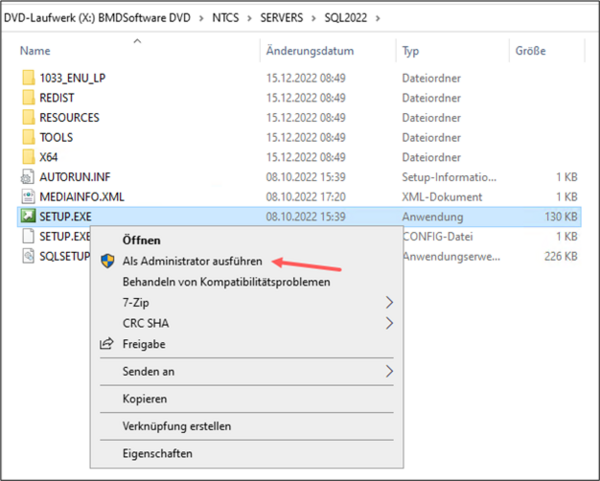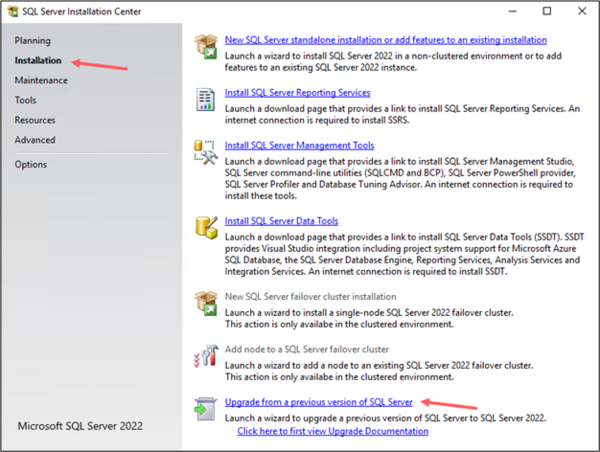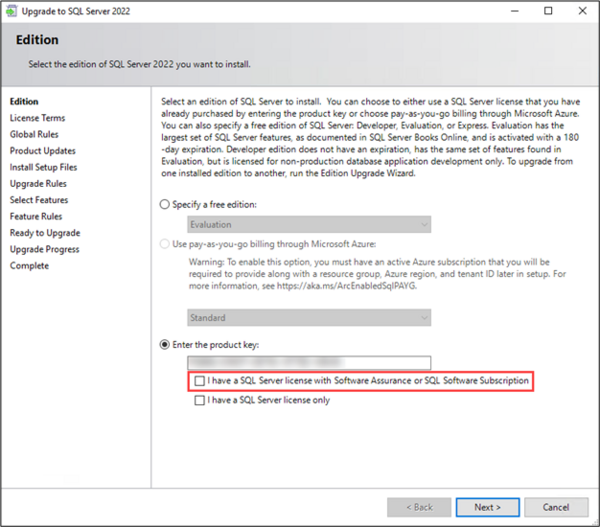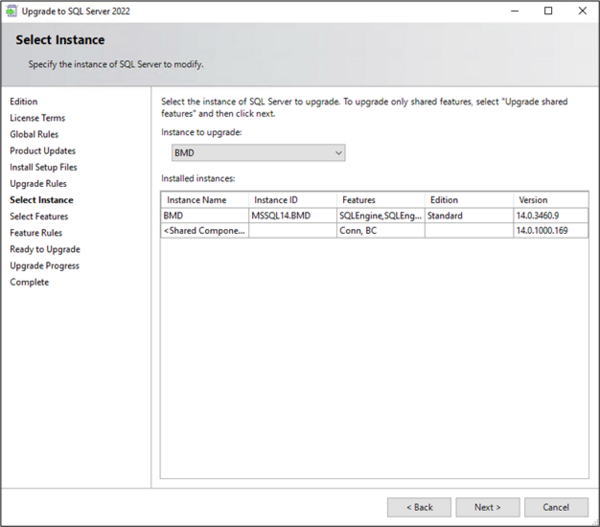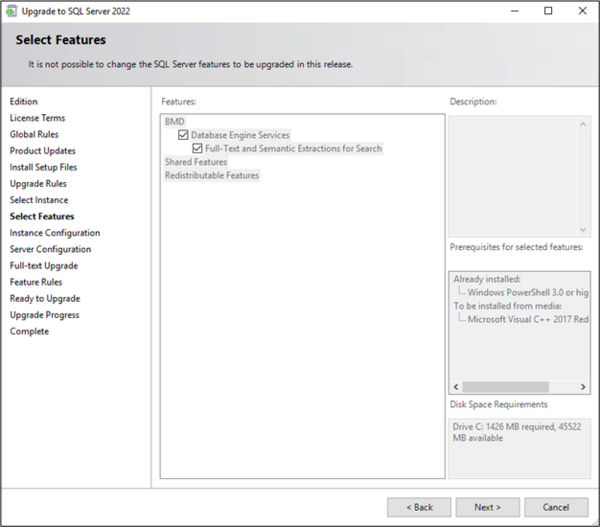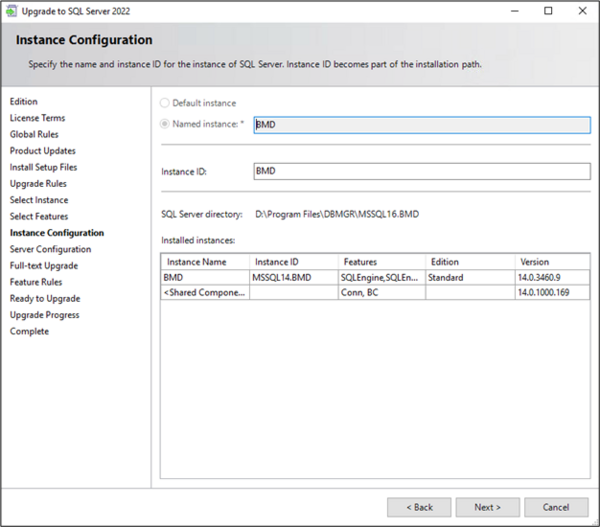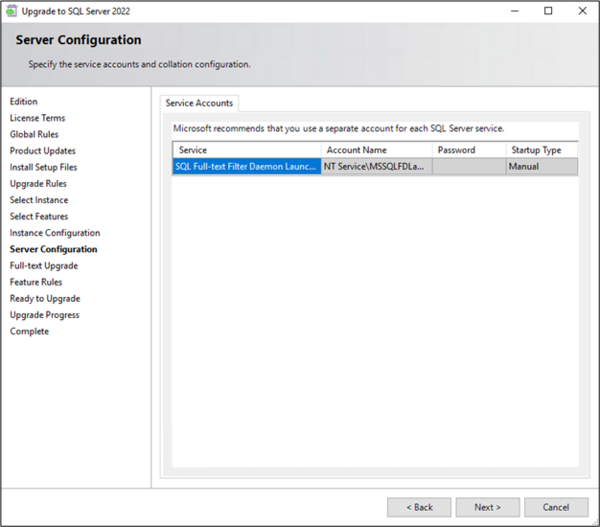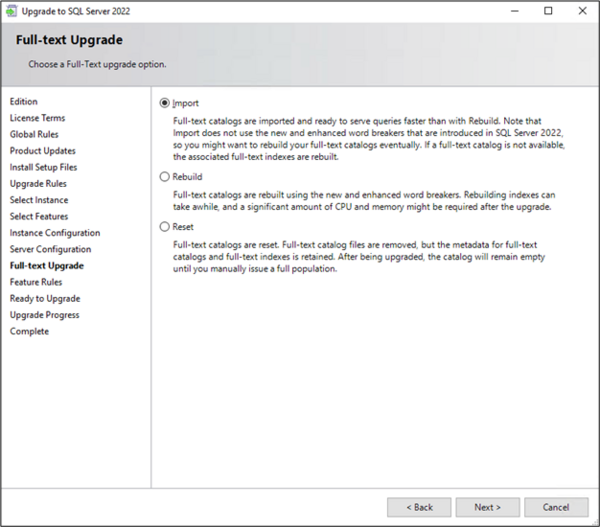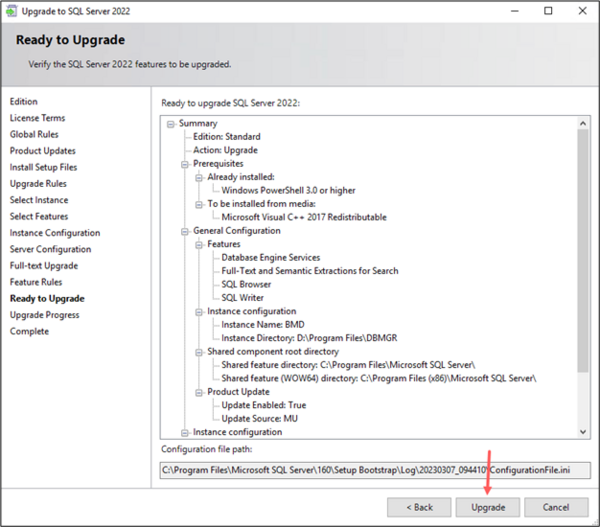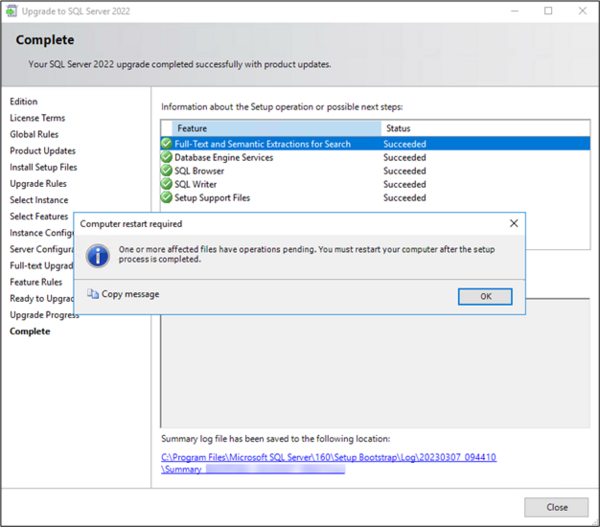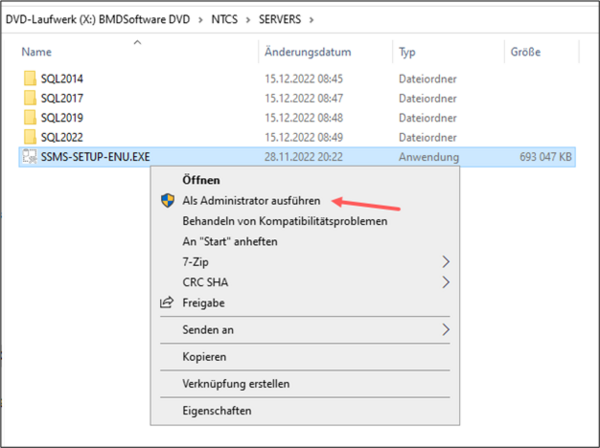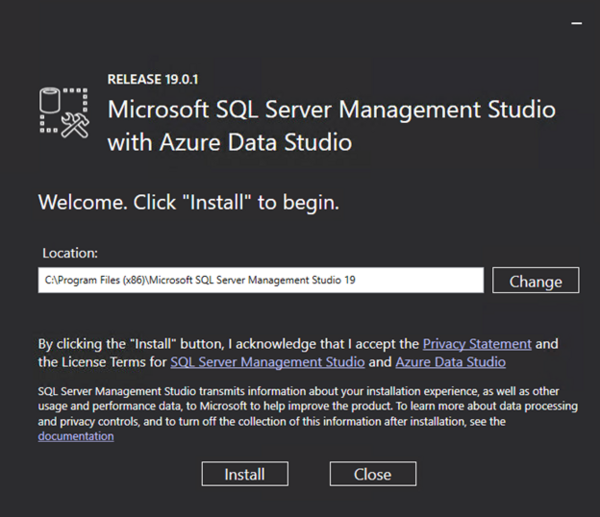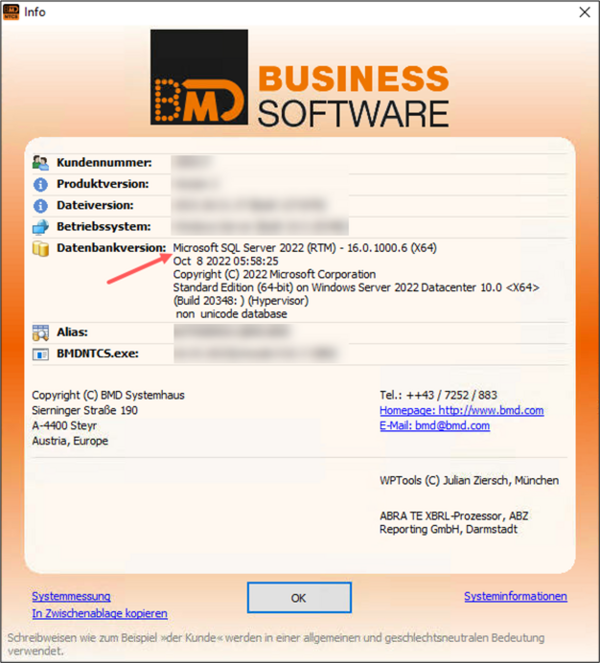1. Prerequisites
This guide is aimed at tech-savvy users or IT administrators.
Generally, reinstalling the SQL Server is preferable to an in-place upgrade. We recommend a full server migration in order to also update the SQL Server to the newest version. For a full server migration, please follow the instructions for the migration of BMD NTCS.
The following requirements must be met to upgrade to SQL 2022.
SQL Server 2022: Hardware & software requirements - SQL Server | Microsoft Learn
An overview of the most important requirements:
- You have to install the latest service pack for the existing SQL Server beforehand.
- On servers, Windows Server 2016 or greater must be in use.
- On single computers, Windows 10 (version 1507) or greater must be in use.
- You have to install the latest Windows updates.
- There cannot be a pending restart of the computer/server.
- You need to have the SQL licence for SQL 2022.
If one of these requirements is not met, you cannot upgrade the SQL Server.
If you are using an older operating system, we recommend migrating to a newer operating system.
Alternatively, you can also upgrade to SQL Server 2017 which still supports Windows Server 2012 and Windows 8.1. When it comes to the steps to be taken, there essentially is no difference.
Download the medium for initial installation of BMD NTCS from https://cdn.bmd.com/ntcs/erstinstallation.iso.
2. Upgrade
Please ensure that no one is working with the BMD NTCS software and that there is a current backup of the database!
Open the ISO file of the initial BMD NTCS installation, go to the directory “\NTCS\SERVERS\SQL2022” and start Setup.exe as an administrator (right-click - run as administrator).
After restarting the server, you now need to install the latest SQL 2022 update.
You can download it directly from the Microsoft Download Center and install it.
After restarting the server again, the latest version of “SQL Management Studio” needs to be installed.
You can again download the latest version (recommended) directly from Microsoft:
Download SQL Server Management Studio (SSMS) - SQL Server Management Studio (SSMS) | Microsoft Docs
Alternatively, you can also find “SQL Management Studio” on the DVD in the folder “\NTCS\SERVERS”.
Start the file “SSMS-SETUP-ENU.exe” as an administrator.
Please check afterwards if both the daily SQL database backup and the maintenance plan have been set up correctly and work.
The respective instructions can be found on our website:
Start the BMD NTCS software after the update and check under “?” → “Info” which SQL Server version is used. It should now be “SQL Server 2022”.