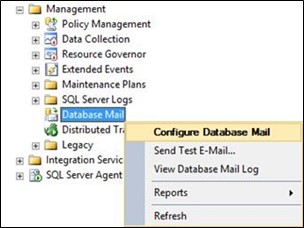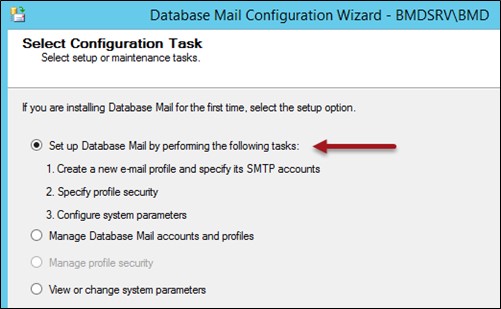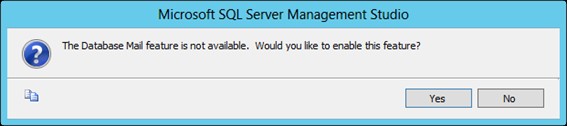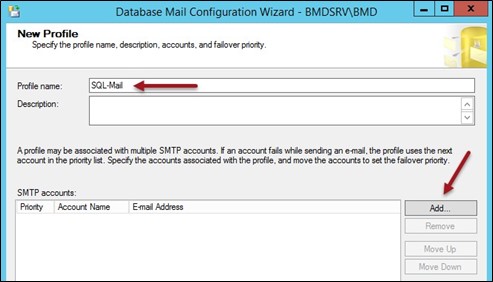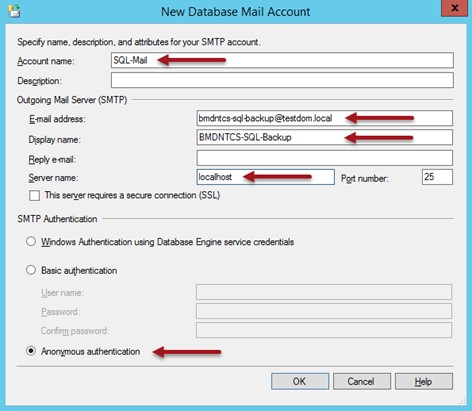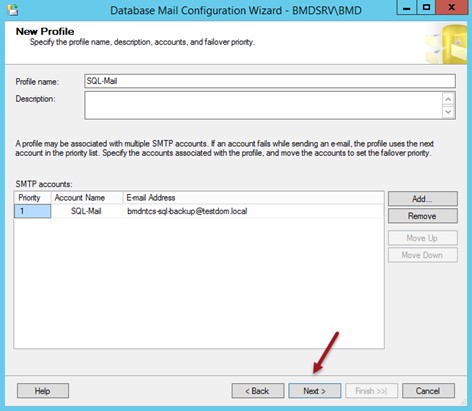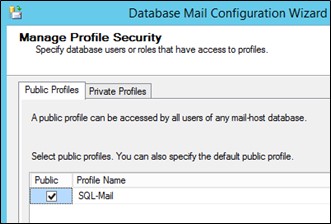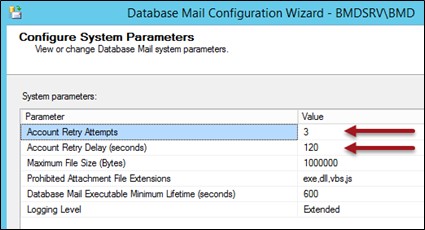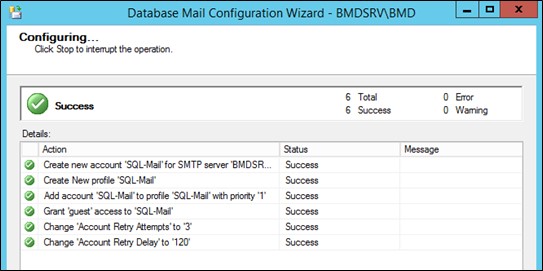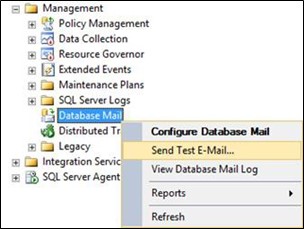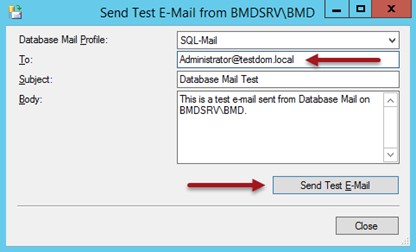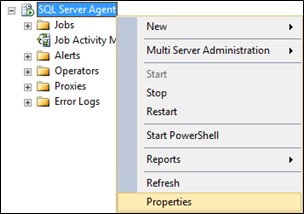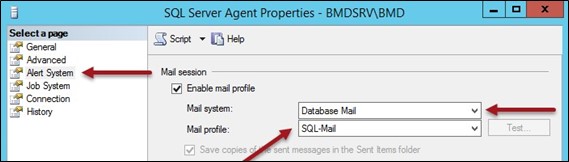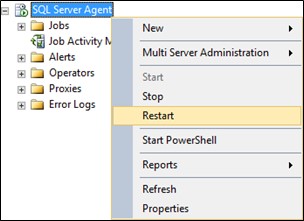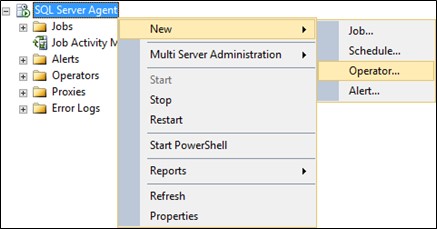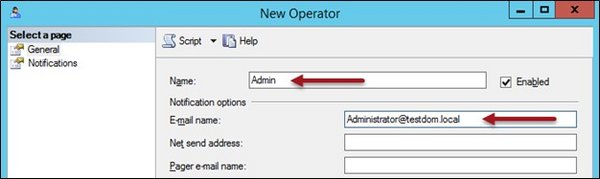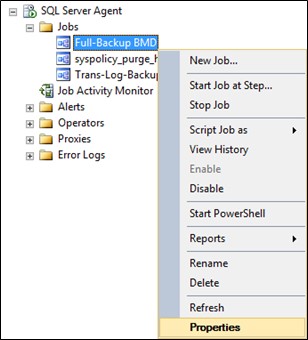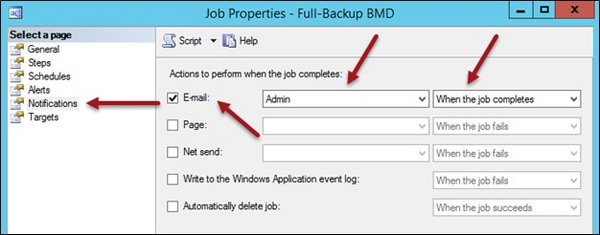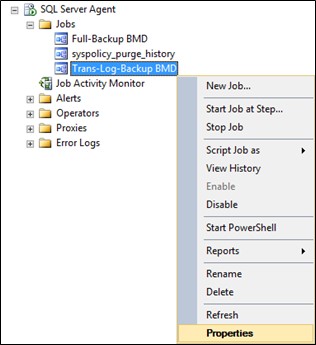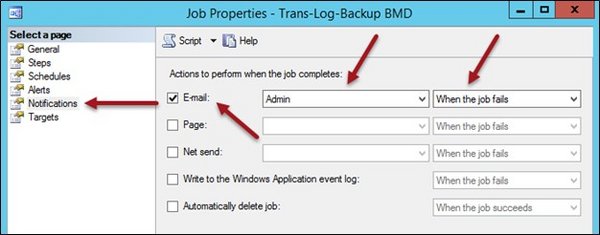Note:
This guide is for skilled computer administrators with experience in working with databases. It is intended to help you set up email notifications.
However, this guide is in no way a basis for claims in case of data loss. The customer is solely responsible for ensuring a full, correct and recoverable backup of all data.
1. Email notification for an SQL backup
As described in “Setting up an SQL backup for BMD NTCS”, a correctly configured and working SQL backup is required!
In the following example, a local email server is used. Therefore, “localhost” is entered. If you want to use an individual email server (internal or external), you have to guarantee that the SQL Server is allowed to send emails to the desired recipient address via this email server. (Either you allow the SQL Server to use relaying (sending without authentication) or you define a separate user for sending emails.)
1.1. Configure Database Mail
From Windows 10 / Server 2016:
Search for “SQL Server Management Studio” in the Windows Start menu or in the Windows task bar search box.
Alternatively, you can also find the program in Windows Explorer under the following path:
C:\ProgramData\Microsoft\Windows\Start Menu\Programs\Microsoft SQL Server 20xx
Replace “xx” with the SQL version in use.
Older SQL Server versions have a slightly different path and name and can be found under the following path:
C:\ProgramData\Microsoft\Windows\Start Menu\Programs\Microsoft SQL Server 20xx
PLEASE NOTE!
If Windows User Account Control (UAC) is active, you have to start SQL Server Management Studio by right-clicking and selecting “Run as administrator”!
In SQL Management Studio → Management → right-click on “Database Mail” → Configure Database Mail: