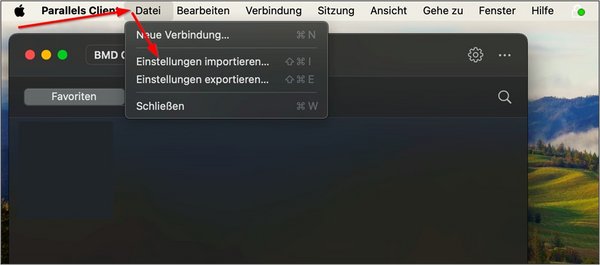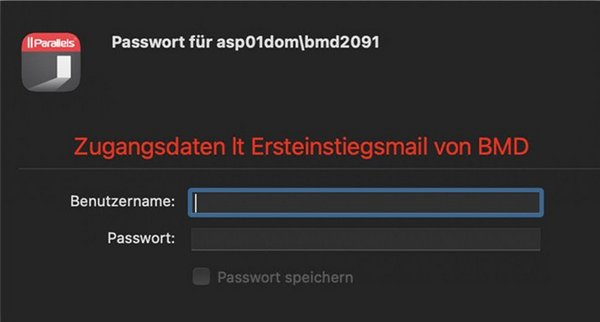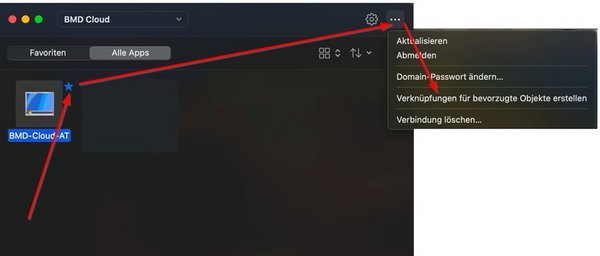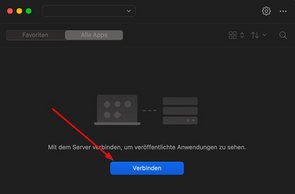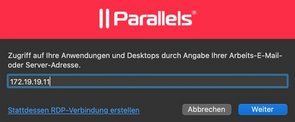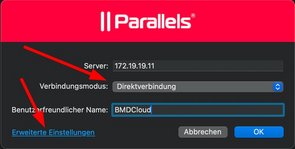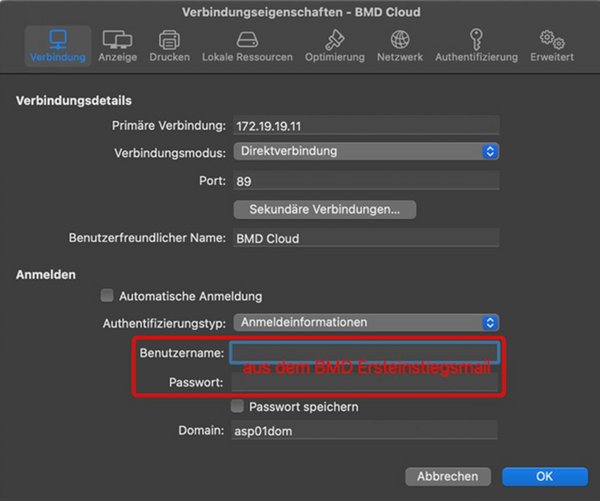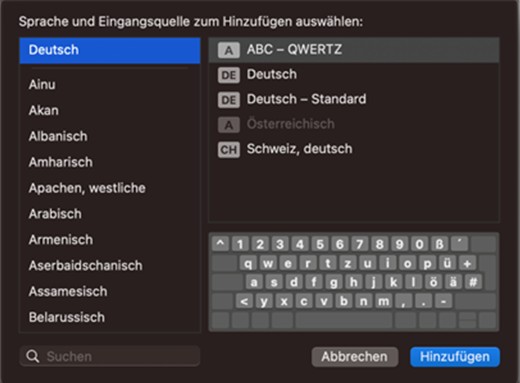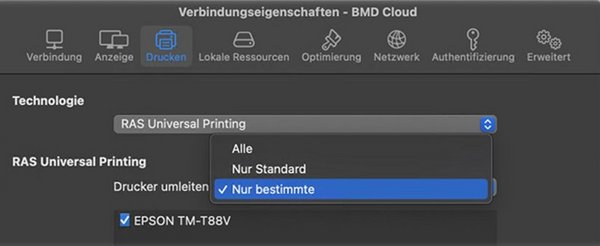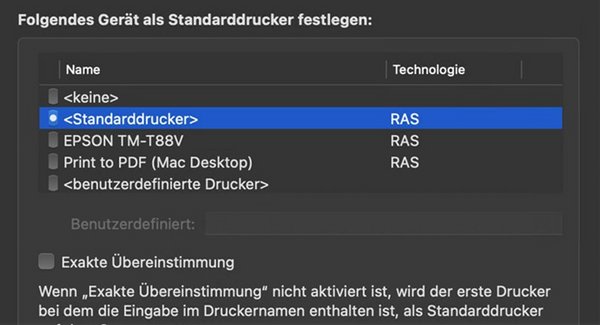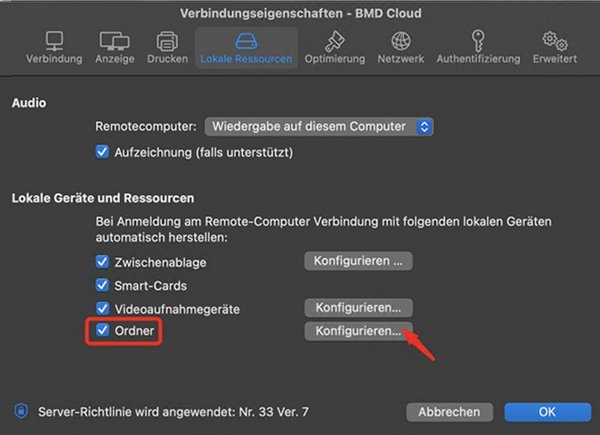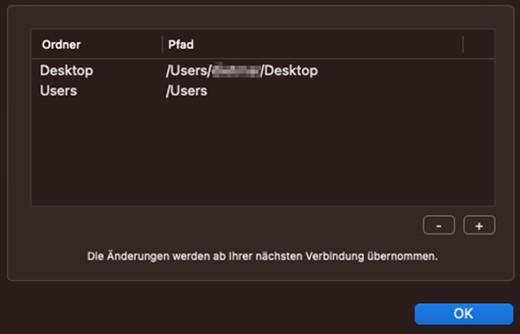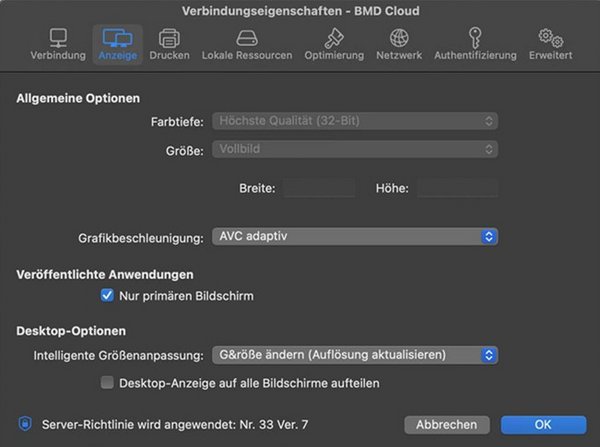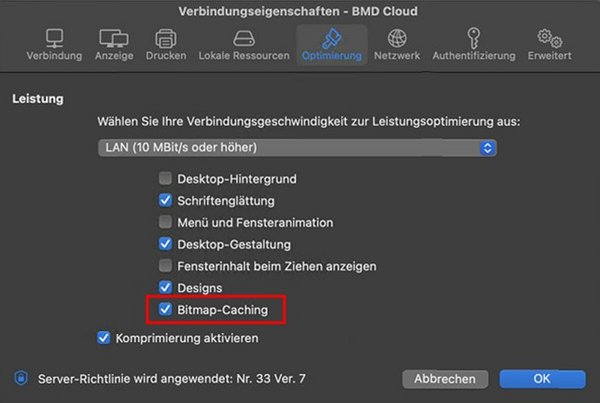1. Installation and setup
Parallels Client (formerly 2X Client) establishes a connection to the BMD Cloud servers. Unlike the standard RDP client, it reestablishes the connection to the current session in case of an interruption to the BMD Cloud system.
1.1. Prerequisite
In order to establish the connection, you need a secure VPN connection. Refer to BMD Cloud: Installing the VPN client (macOS). If you have a permanent VPN connection for your entire location (Site2Site VPN), you can use this connection.
Please download the current installation package from Apple App Store by following this link.
In addition, please save this file with the default settings recommended by BMD:
Austria BMD Cloud AT settings
Germany BMD Cloud DE settings
Switzerland BMD Cloud CH settings
PLEASE NOTE! If you import this file, already existing entries will be overwritten! Use this file only for clean installations or if you want to overwrite the previous settings!
If you want to set up the Parallels Client manually or if you have to adjust settings at a later point in time, please skip this section and continue with 2.1. Configuring the connection settings manually.
When you double-click on the new connection, the login screen opens.
PLEASE NOTE! If you do not access by means of VPN but an extra activation of the public IP address was established for you (which is an exception), you have to use “asp.bmd.at” as the primary connection and “Regular Gateway” with port “89” as the connection mode. For Germany, however, you have to use “asp.bmd.de” and for Switzerland “asp.bmdcloud.ch”.
PLEASE NOTE! Printer compartment control and duplex settings do not work.
Never select all printers. PDF printers are not compatible.
Shared printers cannot be mapped in the Cloud.
- If no printer is available here:
- Check the Full Disk Access.
- If it has been granted,
- either install the latest driver
- or change to Microsoft Basic Printing Redirection.
- More troubleshooting options:
- Check the printer via the settings of the default printer (see image below).
- Double-check the printer name → it must be correct.
- Print a test page in the BMD Cloud.
- Check the printer in the Parallels Client if there is a timeout.
- Check the Full Disk Access if there is an error message.
- No print, no error message → the driver is not correct.
4.3. Display settings
Go to the tab “Display” in the Connection Properties. Depending on your preferred configuration, you can reduce or increase the number of the monitors used for the cloud solution.
- BMD Cloud environment only on main monitor: enable Use primary monitor only
- BMD Cloud environment on all monitors: remove all check marks
PLEASE NOTE! Bitmap caching should be enabled for the current Mac devices without a dedicated graphics card. For monitor setups with varying scaling, different resolutions and/or a high-resolution display, customer-specific display problems cannot be ruled out.