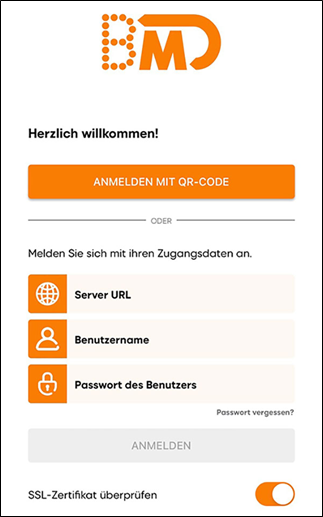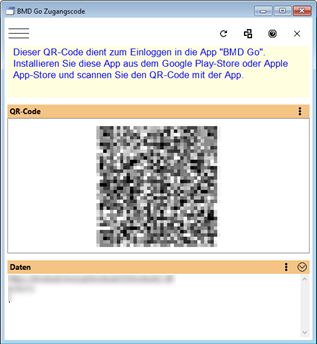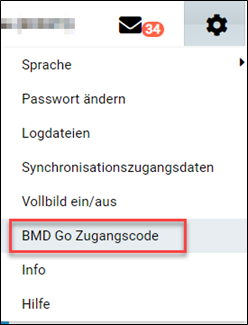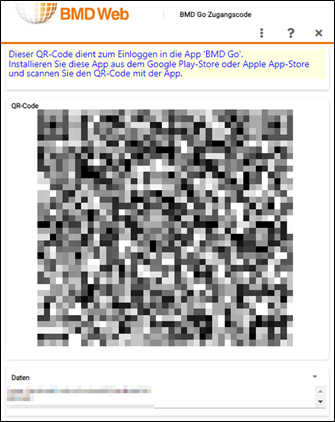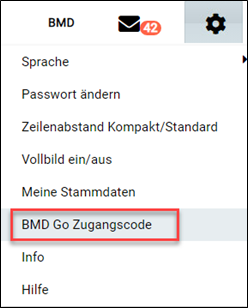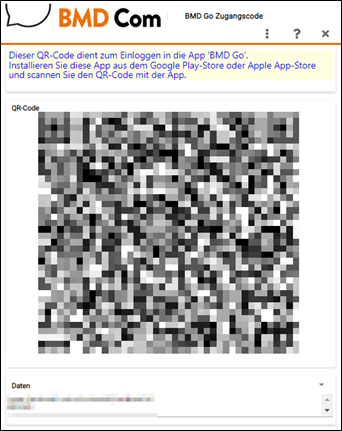Log in using a QR code (recommended)
You can conveniently log in using a QR code that contains your BMD Go login details. The data are transferred automatically. For this, the URL to the web server needs to be stored in the BMD NTCS parameters:
TOOLS → Tools → Settings → TOOLS parameters → BMD Com/Web/Mobile → General settings → General → "URL to own server for BMD Com/Web/Mobile")
For information on where to get the QR code for the login, please refer to sections a, b and c. How to get the QR code depends on the BMD program that you are using.
Manual entry
Server: Enter here the URL provided by your administrator or BMD Com operator. If you are using BMD Web or BMD Com, you have to enter the same URL that you use to access BMD Web or BMD Com in the browser. Please make sure that it contains "/bmdweb.dll" or "/bmdcom.dll" at the end (e.g. https://webserver/bmdweb/bmdweb.dll). For older versions, the DLL might still be called "bmdweb2.dll" or "bmdcom2.dll".
Username: Enter here the username that you use to log in to BMD NTCS, BMD Web or BMD Com on your computer.
Password: The password that you use to log in to BMD NTCS, BMD Web or BMD Com on your computer (after you have changed the initially provided password).