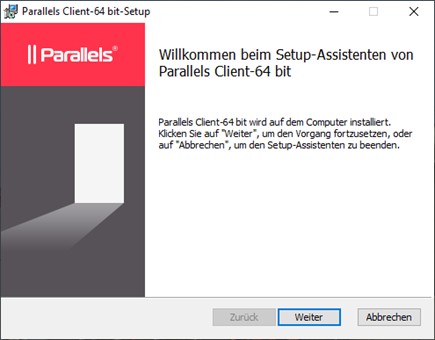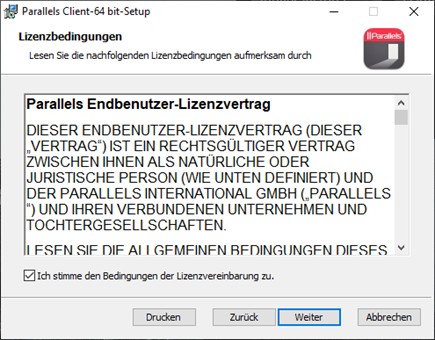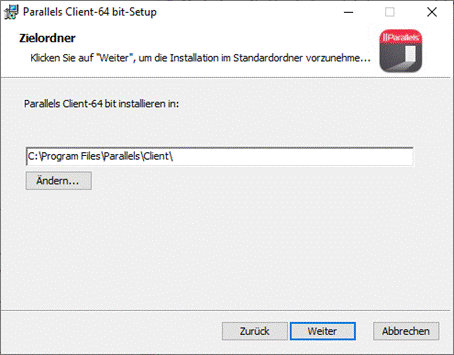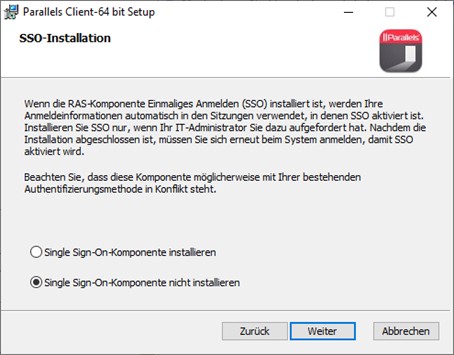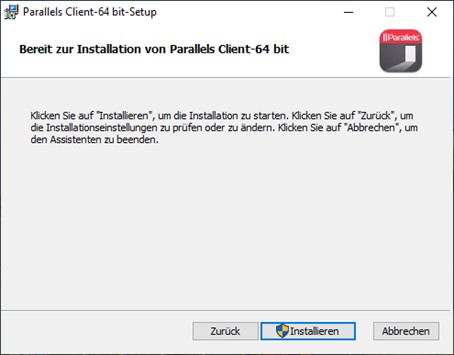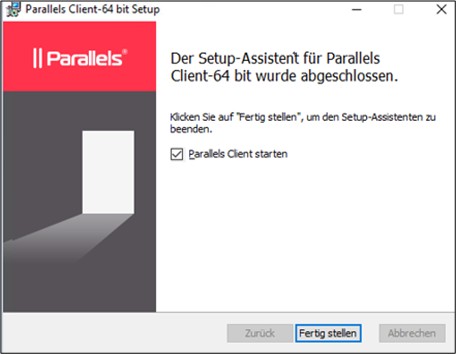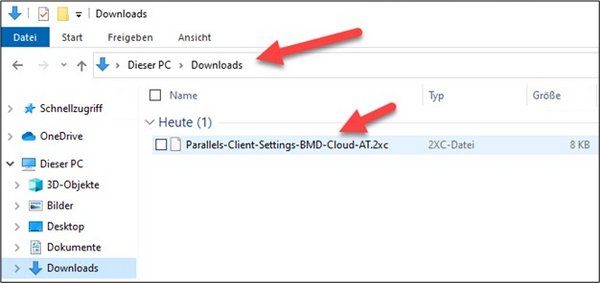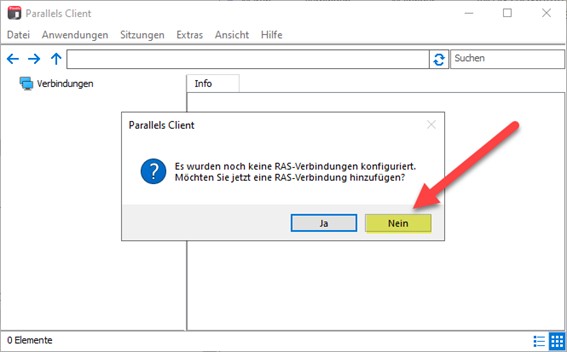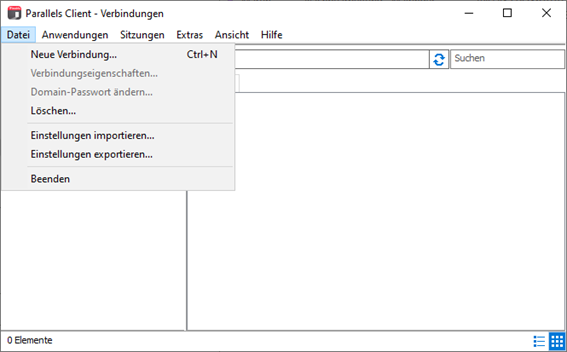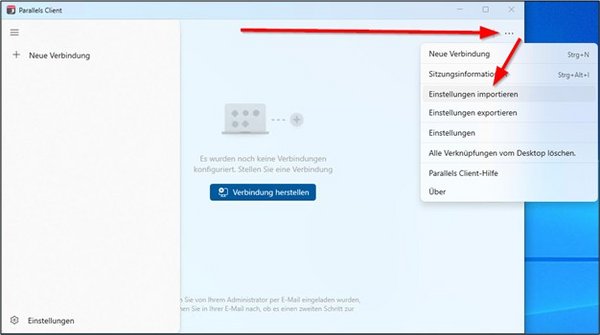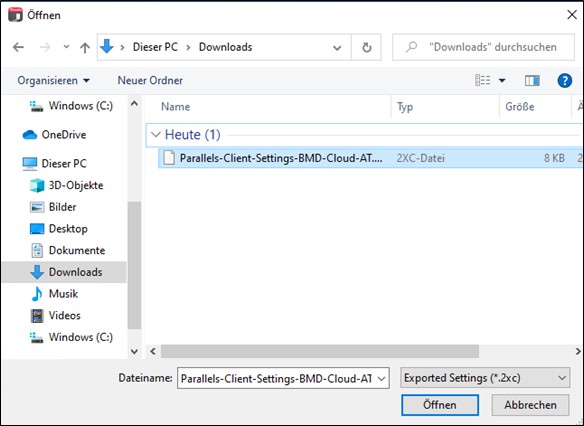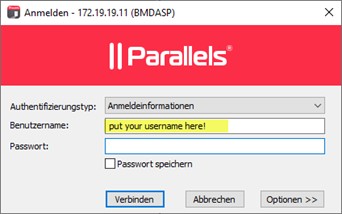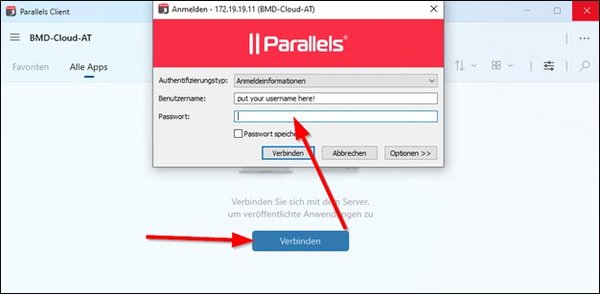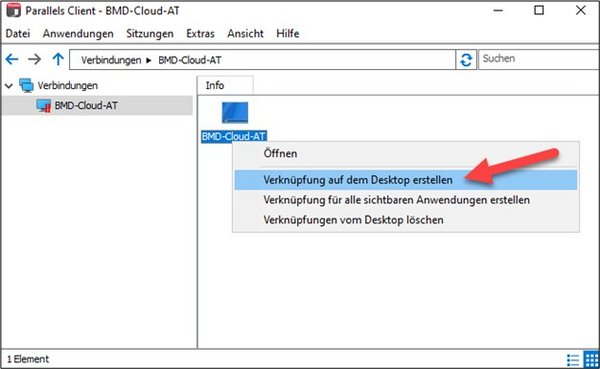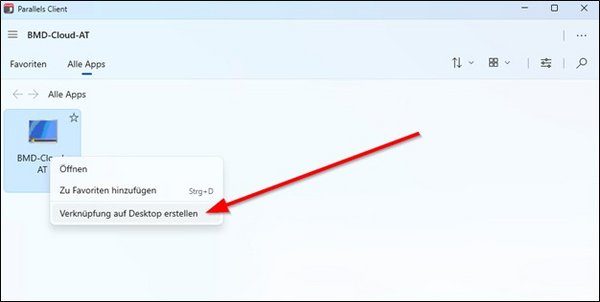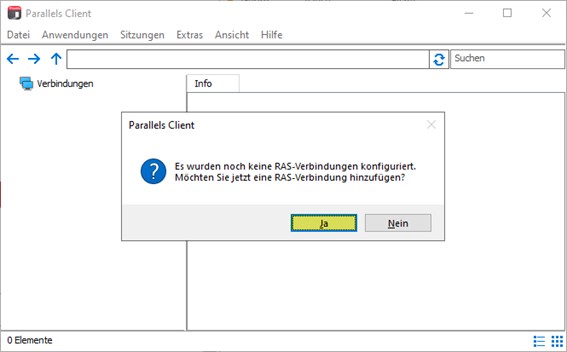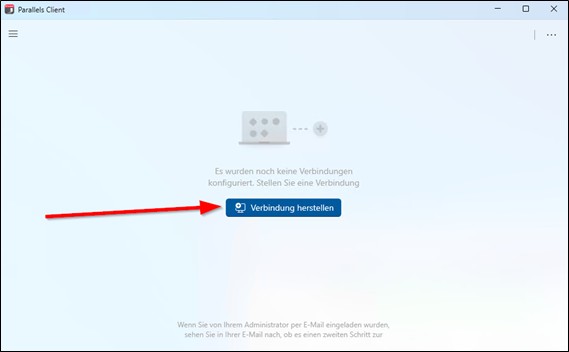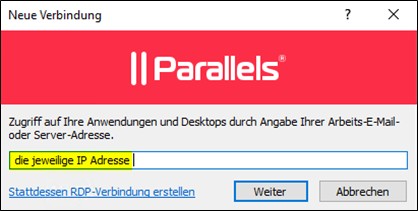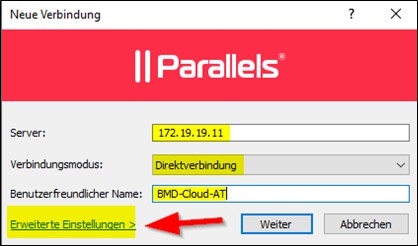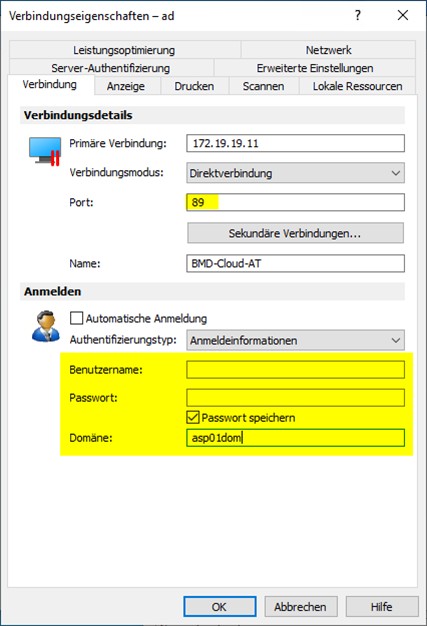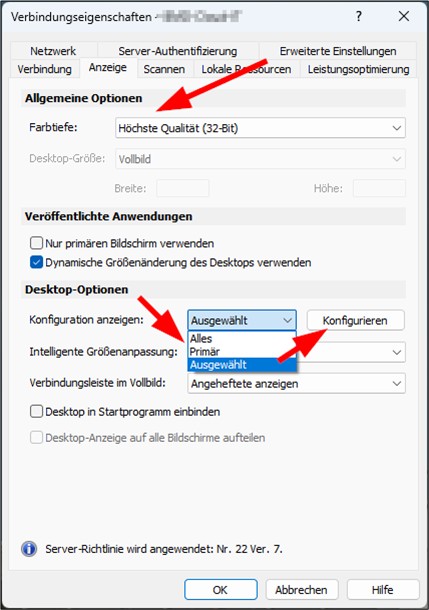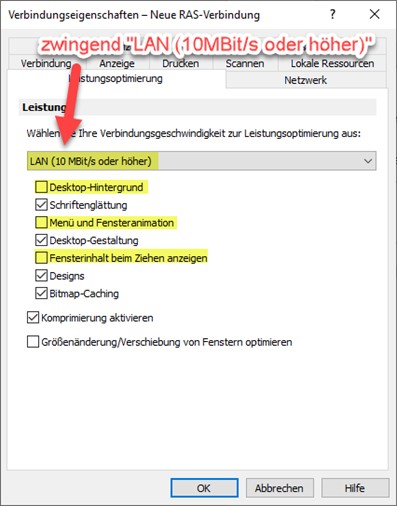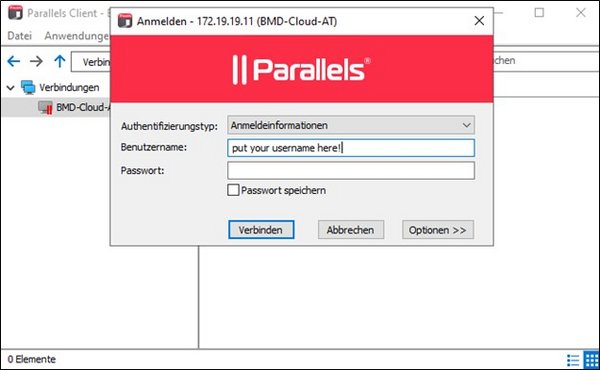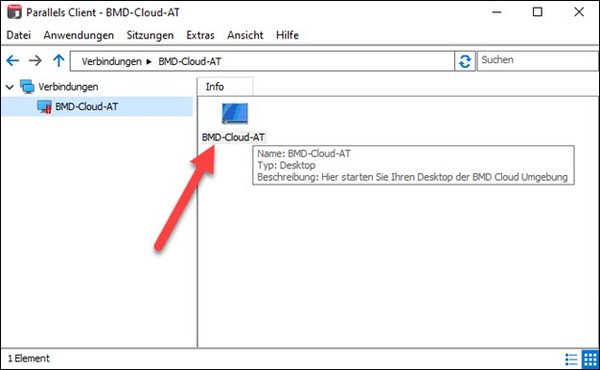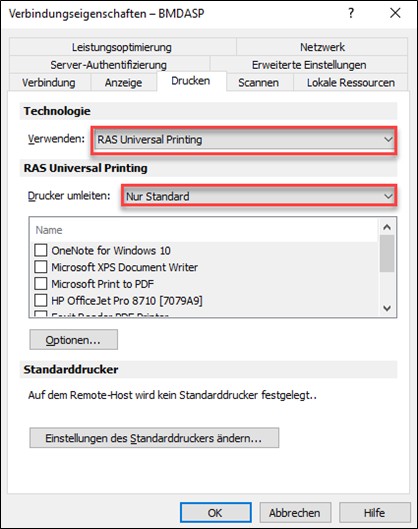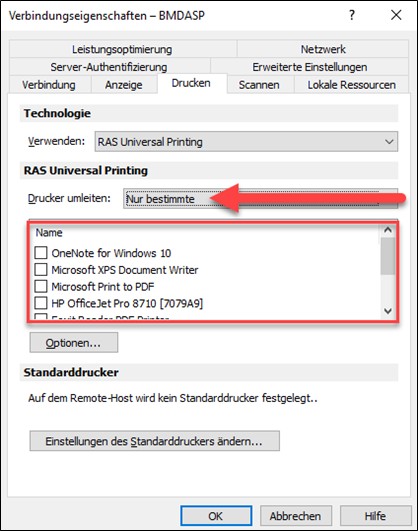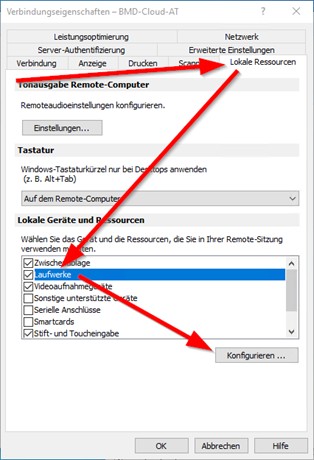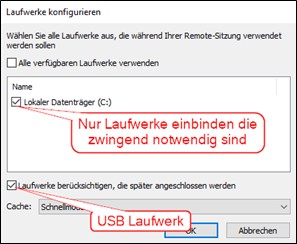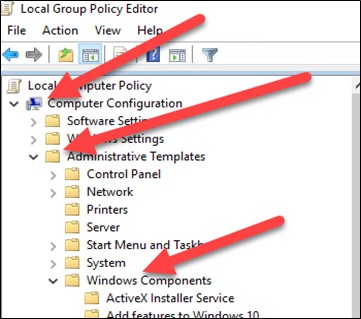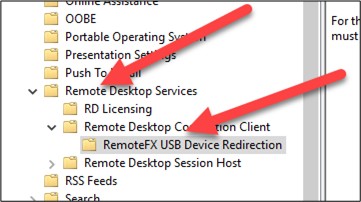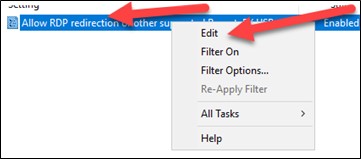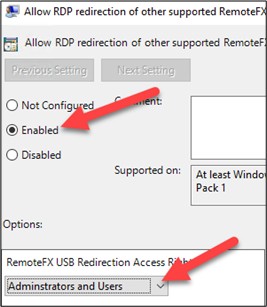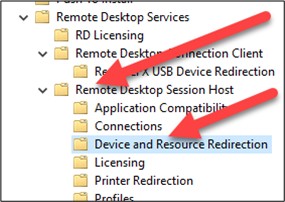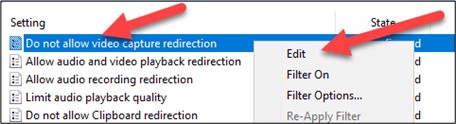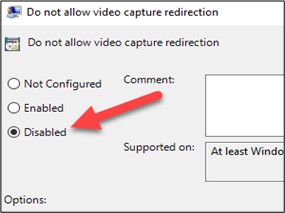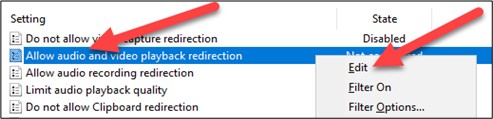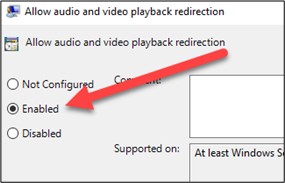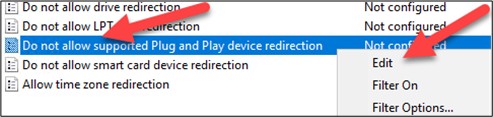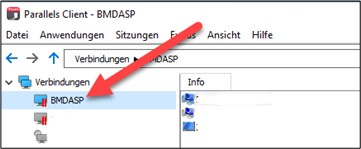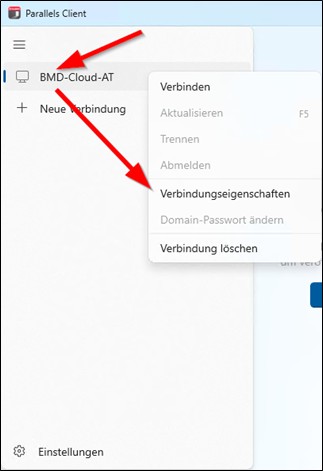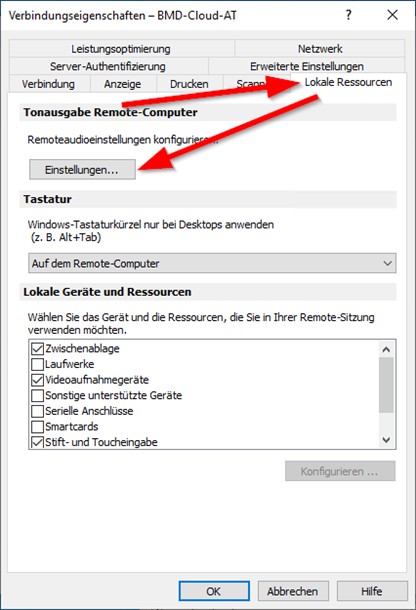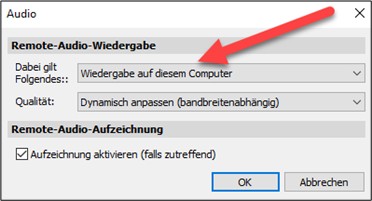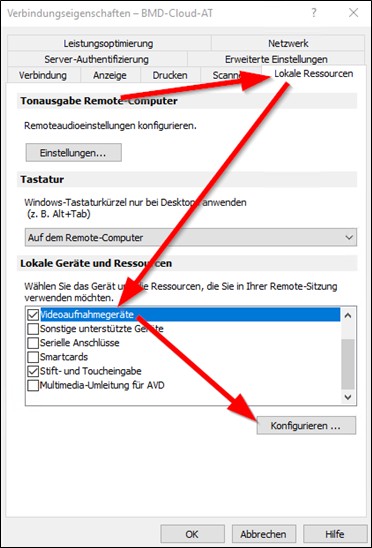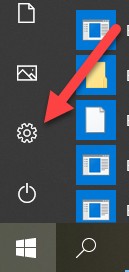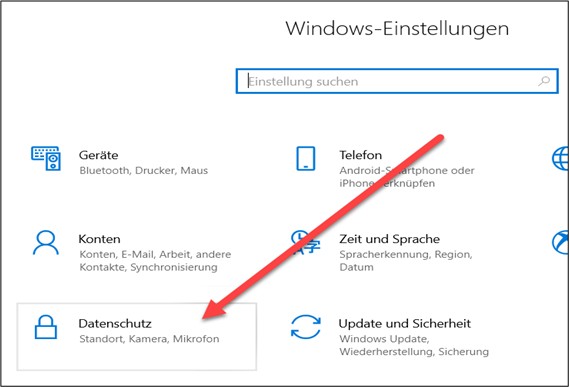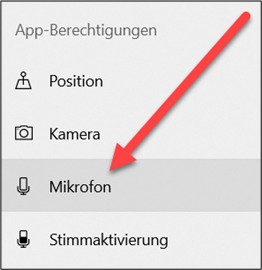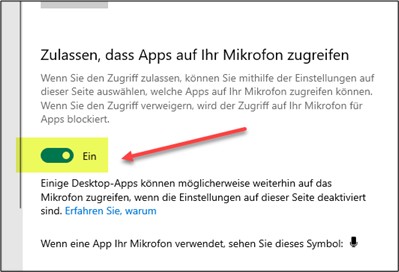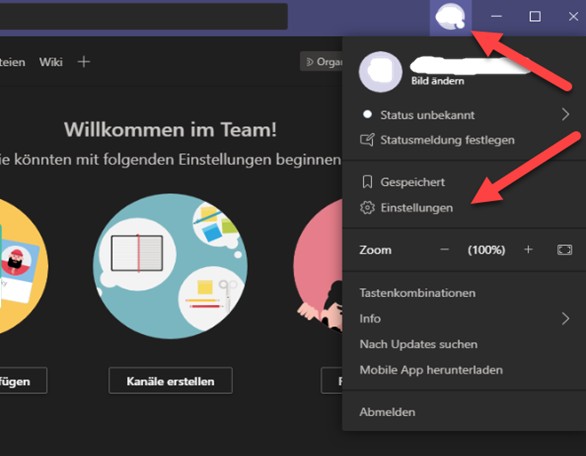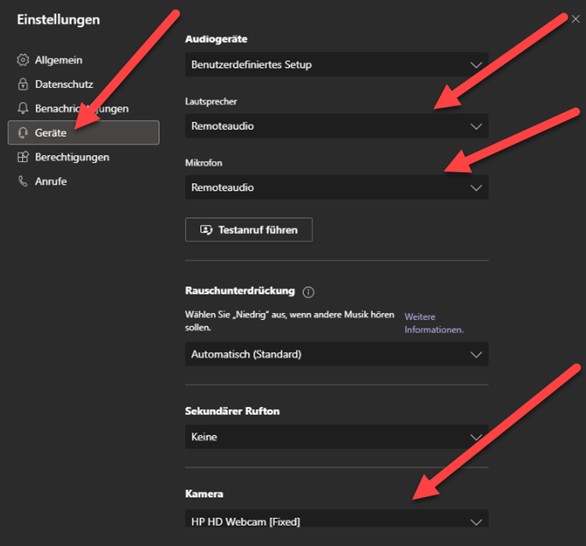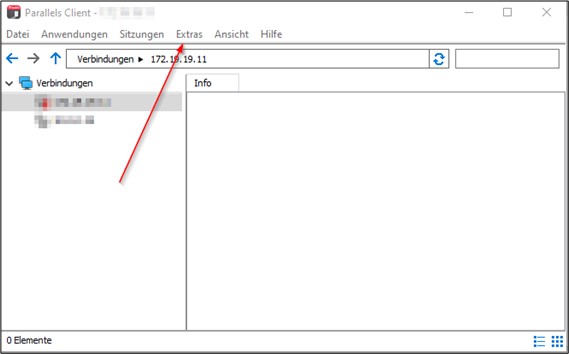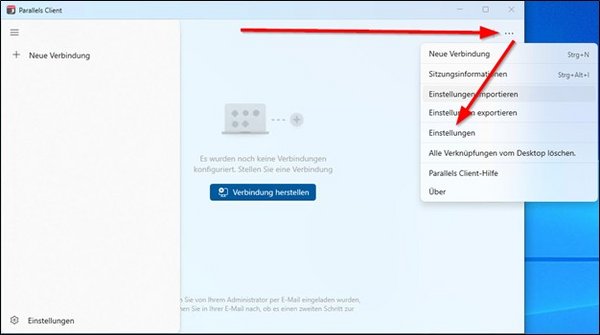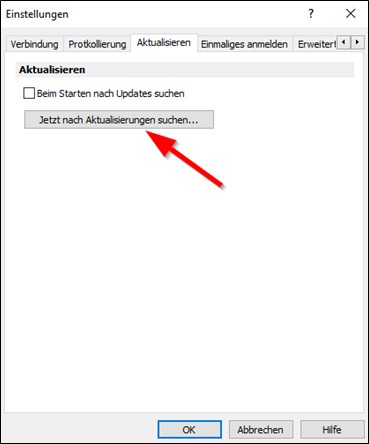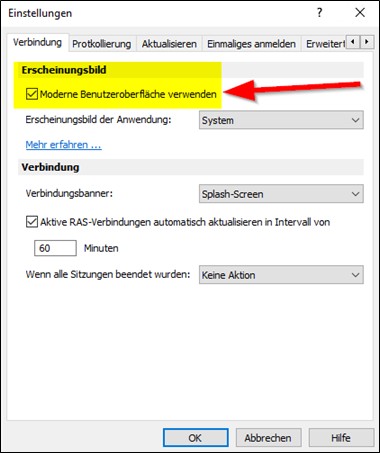1. Installation and setup
Parallels Client (formerly 2X Client) establishes a connection to the BMD Cloud servers. Unlike the standard RDP client, it reestablishes the connection to the current session in case of an interruption to the BMD Cloud system.
1.1. Prerequisite
In order to establish the connection, you need a secure VPN connection. See: BMD Cloud: Installing the VPN client. If you have a permanent VPN connection for your entire location (Site2Site VPN), you can use this connection.
Please download the latest installation package from our FTP server:
for 64-bit operating systems
for 32-bit operating systems
If you are unsure which version you need, you can press [Windows] + [R], enter “dxdiag” and press Enter to determine the version of your operating system.
In addition, please save this file with the default settings recommended by BMD:
Austria BMD Cloud AT settings
Germany BMD Cloud DE settings
Switzerland BMD Cloud CH settings
Please note!
If you import this file, already existing entries will be overwritten! Use this file only for new installations or if you want to overwrite previous settings!
Information
If you want to set up the Parallels Client manually or if you have to adjust settings at a later point in time, please skip this section and continue with “Configuring the connection manually”.
Therefore, select No when the following notification appears.
In the next step, the connection is then automatically imported/configured using the 2XC file.
Once you are logged in, you will see a “BMD-Cloud-AT / DE / CH” icon that will allow you to access the BMD Cloud (double-click).
For your convenience, you can create a desktop shortcut so you can start a BMD Cloud session directly from your desktop.
To do this, right-click on the “BMD-Cloud-AT / CH / DE” icon and select the option “Create shortcut on desktop”.
Until Parallels Version 19.3:
Hint
We recommend reading the Help document BMD Cloud: Getting started. It provides important information on first logging in to and working with the BMD Cloud.
Once the installation with the default settings recommended by BMD is completed, you can access the program by clicking on the “BMD-Cloud-AT / DE / CH” icon.
In case you need to adjust settings or if you want to set up connections manually, you will find step-by-step instructions in this text as well as explanations for the individual options.
2.1. Configuring the connection manually
Until Parallels Version 19.3:
If you want to set up connections manually, click on “Yes” at the end of the installation. If you have already set up a connection, you can select File → Connection Properties in the menu to be able to configure or change the settings.
For customers who access the BMD Cloud system via VPN, the following settings must be adjusted (this applies to the majority of cases):
Primary connection AT: 172.19.19.11
Primary connection DE: 172.27.6.1
Primary connection CH: 172.29.0.21
Connection mode: direct mode
Port: 89
If you do not access by means of VPN but an extra activation of the public IP address was established for you (which is an exception), you have to use “asp.bmd.at” as the primary connection and “Regular Gateway” with the port “89” as the connection mode. For Germany, you will need “asp.bmd.de”, and “asp.bmdcloud.ch” for Switzerland.
Change to the tab Display and set Color depth to: True color (32 bit).
This setting, in combination with the settings that are set immediately afterwards in the “Experience” tab, usually guarantees the best performance.
You can define the monitors that you want to use in BMD Cloud in the Desktop options. Choose Selected under Display configuration and click on Configure.
3. Using local resources
In the Parallels Client, please click on File → Connection properties.
3.1. Using the printer in BMD Cloud
In the default settings of the client, the tab Printing is not available. The locally defined default printer is automatically connected to the session. If you need to connect to more printers, this option has to be enabled in the BMD Cloud system. In this case, please contact our hotline or send an email to technik@bmd.at (please provide us with your customer number and your username).
Subsequently, the tab Printer will be available and several devices can be introduced into the BMD Cloud session. Usually, the option RAS Universal Printing technology should be used.
3.2. Using local drives or storage media
You can define the use of local drives in the tab Local Resources. These drives will also be visible within your BMD Cloud environment.
Please note!
Use this feature only to exchange data between the two systems. This feature is not recommended for editing files directly.
For example, if you have stored Microsoft Office data locally, copy them into the BMD Cloud system in advance. Open them from the drives within the BMD Cloud session and NOT directly from local drives!
Save the adjusted settings afterwards by clicking OK.
4. Using audio and video in the cloud session
General information
Setup of the necessary local settings for the Parallels Client to be able to use video and audio in the remote session. In order to use audio/video calls in the BMD Cloud environment (later explained using the example of MS Teams), it is required that the respective audio and video devices work properly.
Please update the Parallels Client beforehand according to the Help Document (chapter 5.1.). Updating the Parallels Client.
4.1. Making sure that the respective device drivers are up to date
- Check whether the device driver for the internal or external webcam is up to date and, if necessary, download an update from the manufacturer's website.
- Check whether the device driver for the sound card is up to date and, if necessary, download an update from the manufacturer's website.
- Check whether the device driver for the headset in use is up to date and, if necessary, download an update from the manufacturer's website.
4.2. Administrative prerequisites for the client
Please note: Please note that this section is intended for administrators/IT specialists.
Adjustment of the local Group Policy Objects (GPOs)
Open the Windows Group Policy:
- Press the keys [Windows] and [R] simultaneously to open the command “Run”.
- Enter “gpedit.msc” und click on “OK”. This opens the Local Group Policy Editor.
- Here, you can view and edit all Policy objects.
In the Local Group Policy Editor, go to Computer Configuration and then under Administrative Templates go to the menu item Windows Components.
Restart the computer.
Here, you will see the option Allow apps to access your microphone. You have to set it to On. One way to test this setting (from the BMD Cloud environment) can be found under this link.
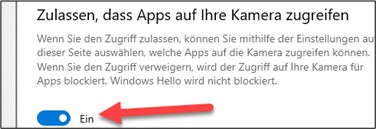
4.5. Adjusting the software
As a next step, you have to adjust the settings of the software for which you need to use audio and video. We will use the example of MS Teams to explain the necessary adjustments to your software settings.
- Start your BMD Cloud sessions as usual.
- Then start MS Teams and log in to your account.
In the MS Teams window, you will see the account manager on the top right. Click on it and select Settings.
In the settings, select the category Devices on the left-hand side.
Select Remote audio for both, the speaker and the microphone.
Under Camera, select your internal or external webcam. You should now see your webcam's feed below the selection.
If you want to, you can now make a test call. This tests your audio using a recording function on the MS Teams server. Here, your camera feed should be displayed as well.
Go to the tab Update and click on “Check for updates now”.
If an update is available, the button Update is enabled and you can start the update automatically.
If no connection could be established to the Parallels Client update server, it is often of help to perform a manual update via the installation setup (see 1. Installation and setup).