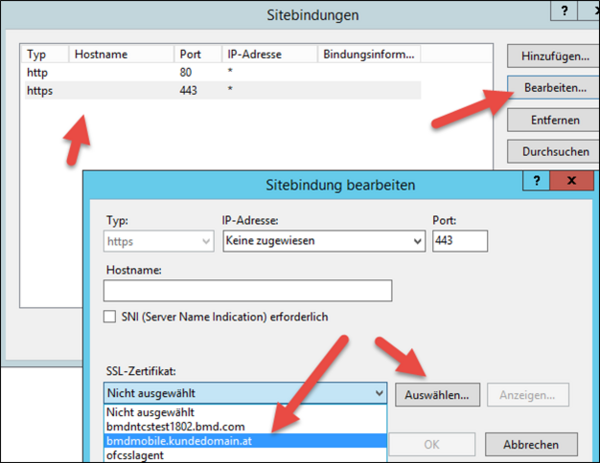Please note: These instructions are only for testing environments or for testing the HTTPS connection. You have to use a public certificate from a recognised certification authority for production environments. On iOS, BMD Go does not support self-signed certificates due to an iOS security policy (App Transport Security).
Prerequisite: Windows PowerShell
Open Windows PowerShell as an administrator.
1. Execute the following command (you have to adjust the DNS name to your own environment):
New-SelfSignedCertificate -certstorelocation cert:\localmachine\my -dnsname bmdmobile.kundedomain.at
You should get the following output (a thumbprint will be required for further use!!!):