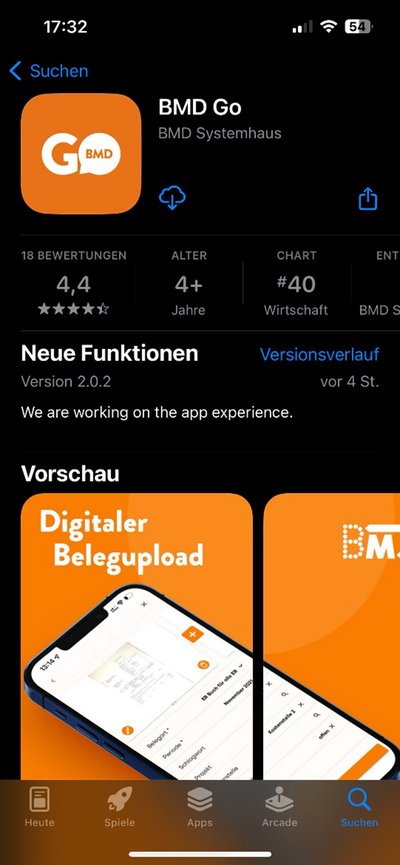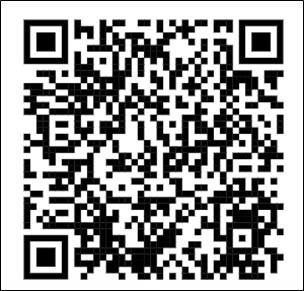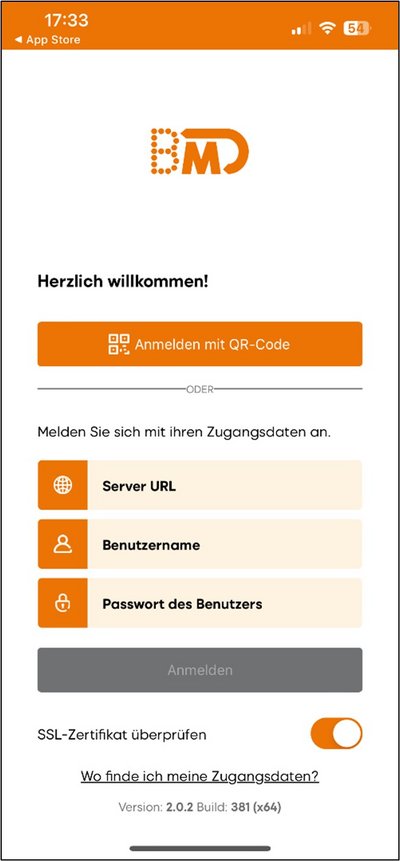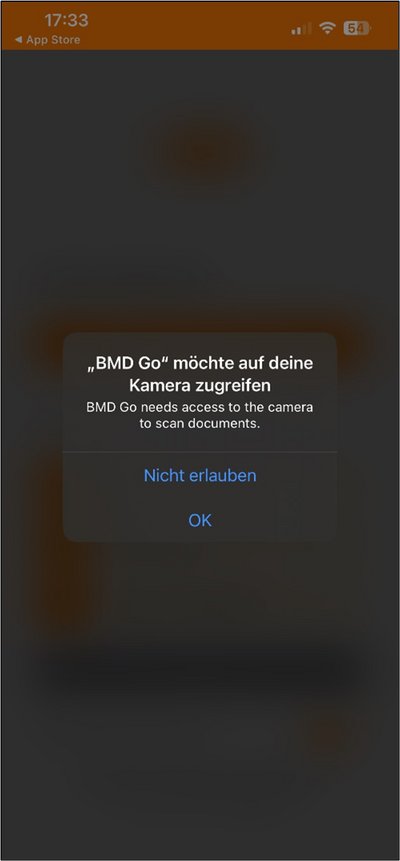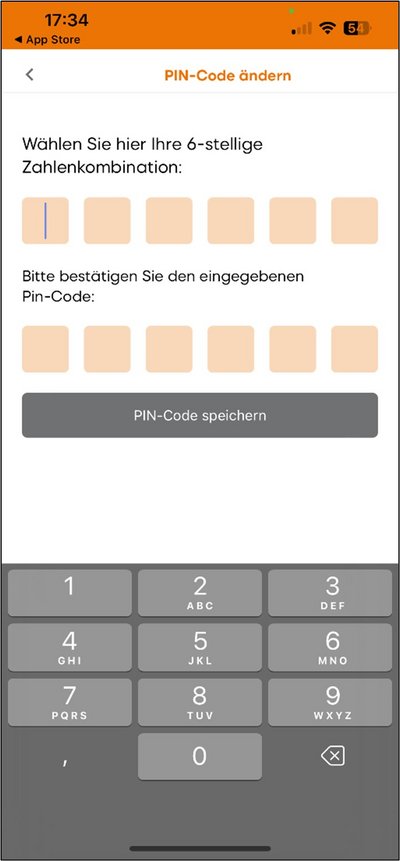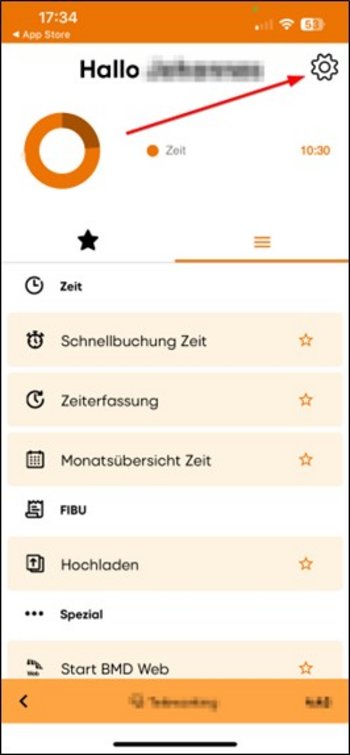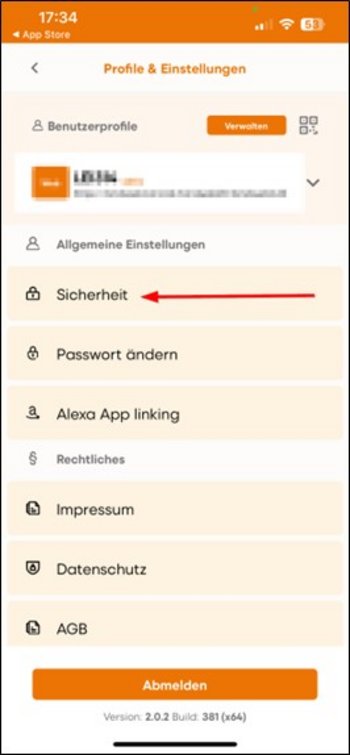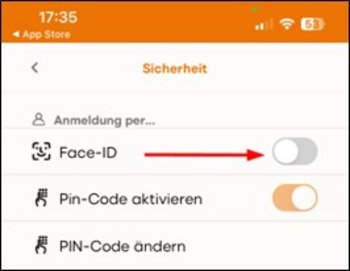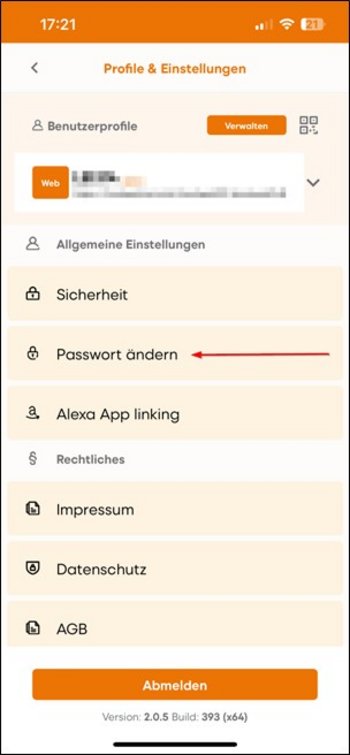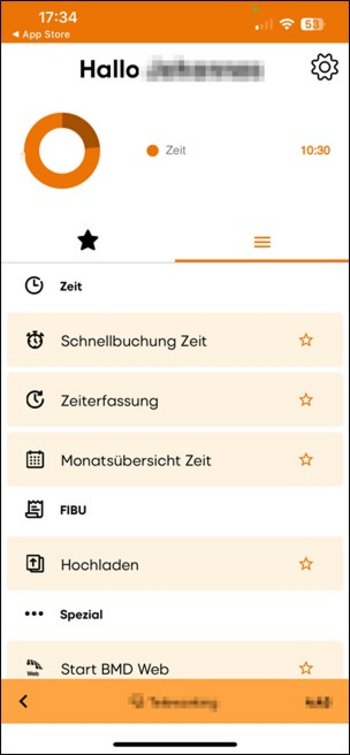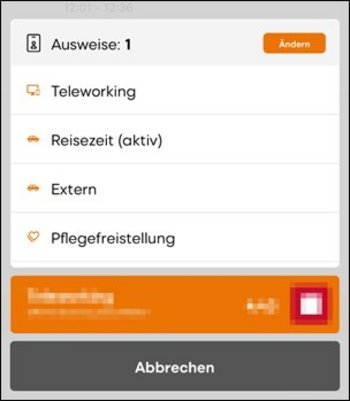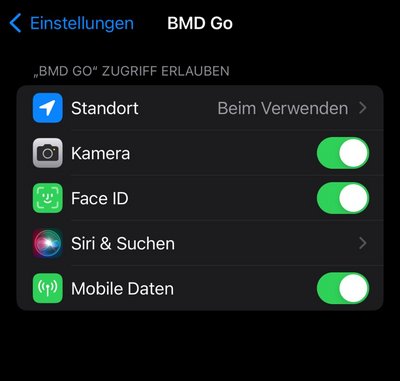Search for the app BMD Go in the "App Store" and install it.
You can find the QR code here (you will have to allow BMD Go to access your camera): Open the QR code in BMD NTCS
Important: The displayed QR code is only valid once and expires after being scanned. It should only be sent by email or saved (e.g. in OneNote) if the code has not yet been scanned. If you open the window "BMD Go" again—in BMD NTCS, BMD Web or BMD Com—a new QR code will be generated automatically.
The website has to be accessible via the internet and must be protected with a valid certificate. The URL could be as follows: https://bmdweb.at/bmdweb/bmdweb.dll
Next, set your PIN code.