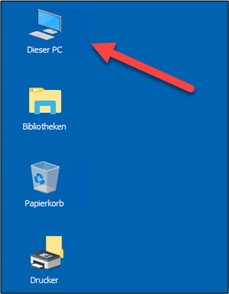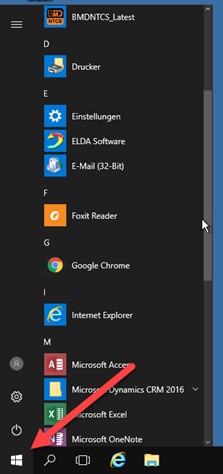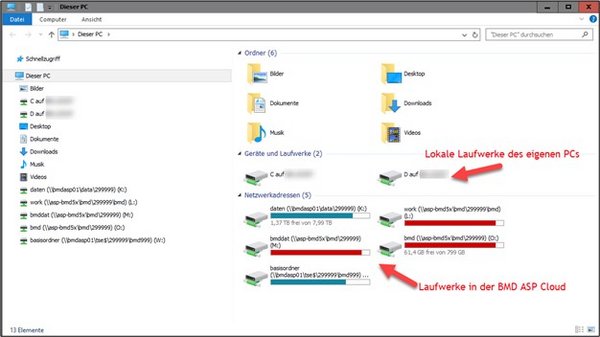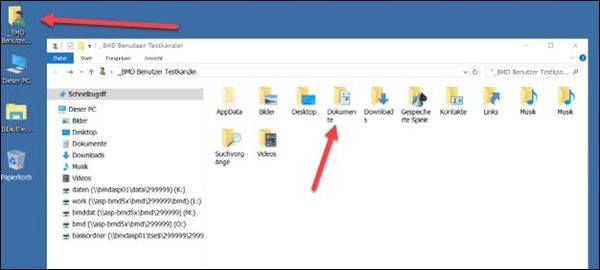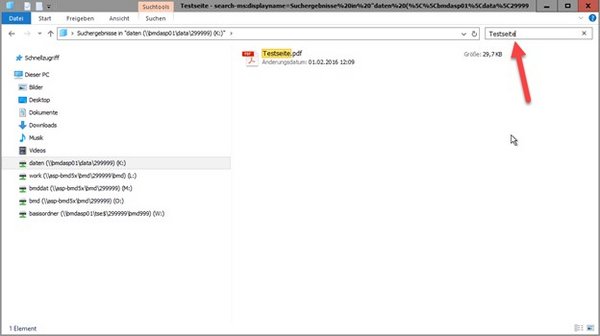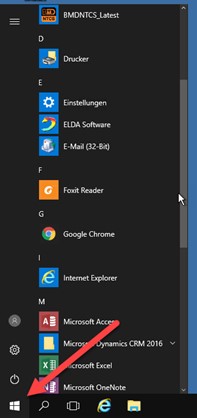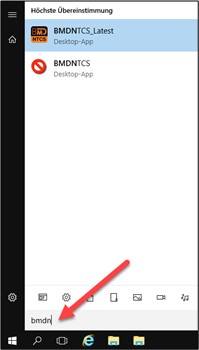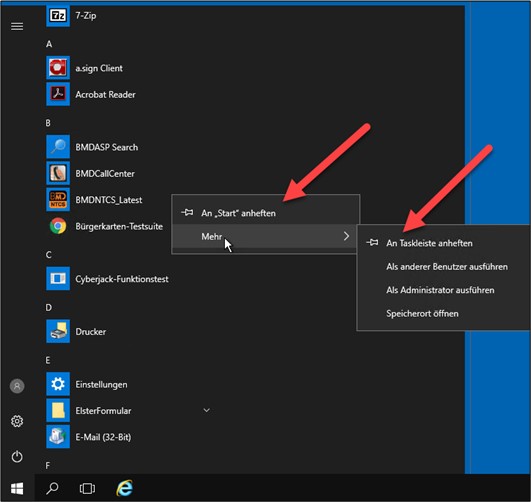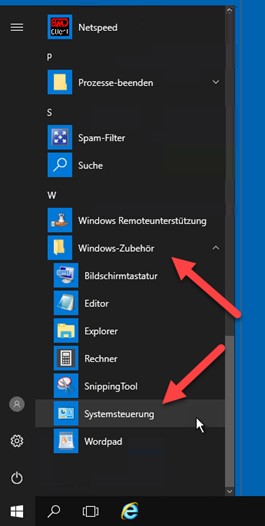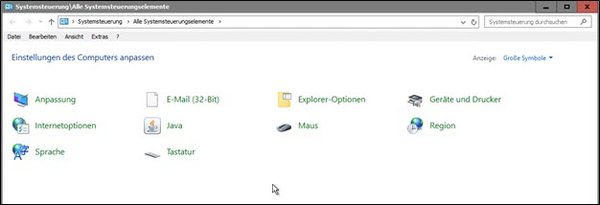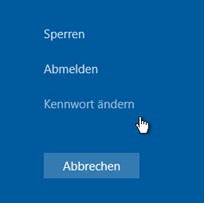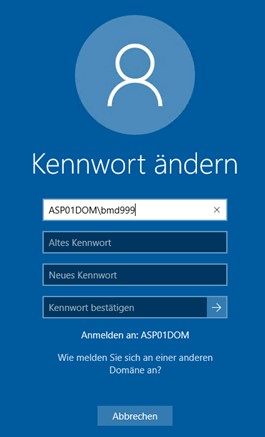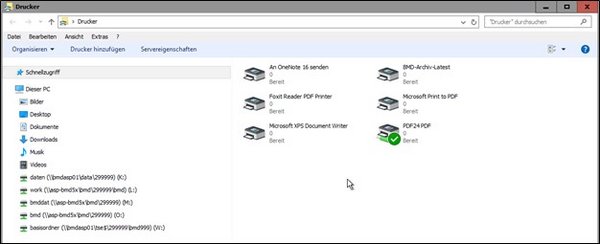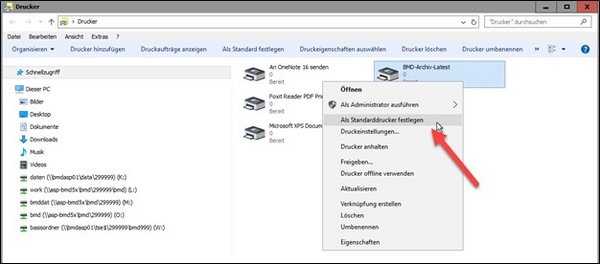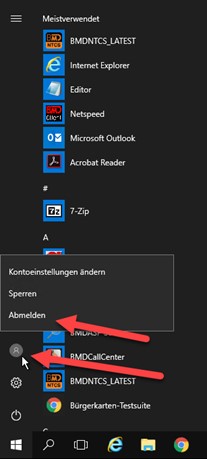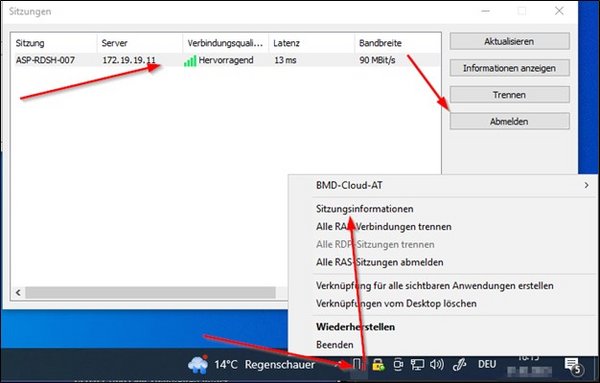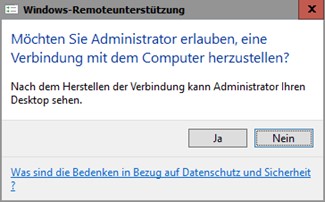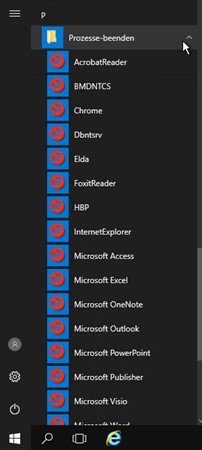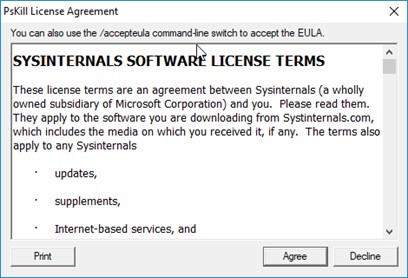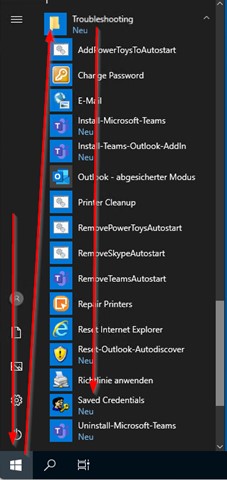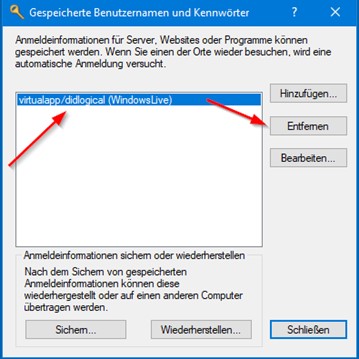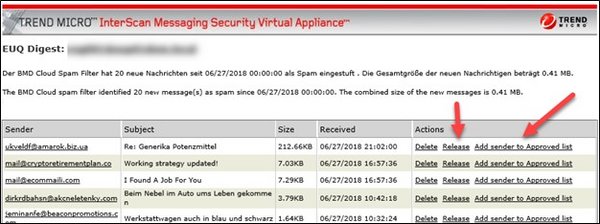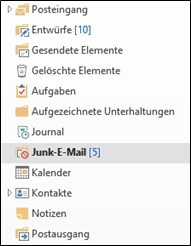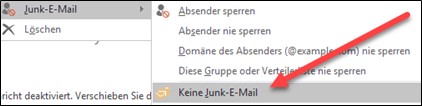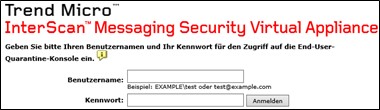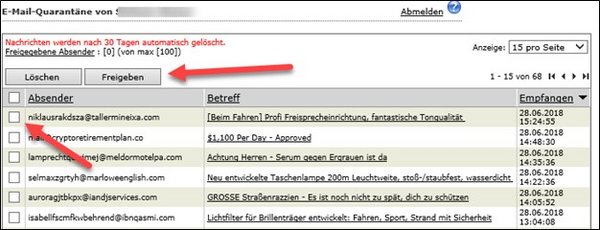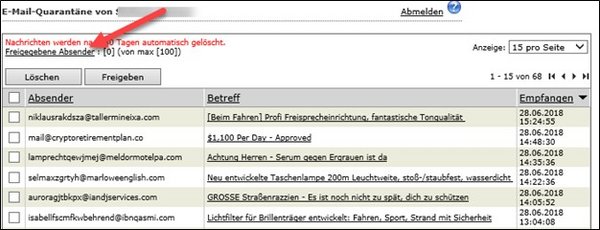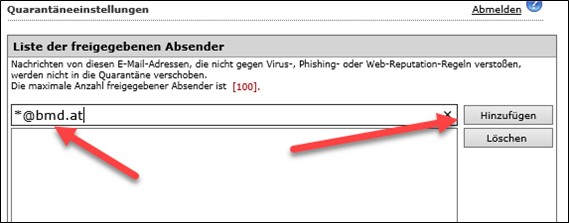- Drive K: the general data drive. It is recommended to store shared documents, Office data, etc., on this drive. Furthermore, there are two folders on this drive named “Trans” and “Sammel”. You should not delete these folders as they are needed for BMD NTCS document management.
- Drive L: only available if you use BMD 5.5!
BMD work directory: this is where BMD stores all work data. Any file that is older than seven days is automatically deleted in this directory. If a file is written to the work directory in BMD 5.5, it can be found here.
- Drive M: only available if you use BMD 5.5!
BMD data directory: all BMD 5.5 data are stored here. In BMD, the drive letter must not be specified.
Correct: bh05\200001, incorrect: M:\bh05\200001
- Drive O: only available if you use BMD 5.5!
BMD configuration directory: the BMD configuration as well as the BMDC directory of your installation can be found here. This directory contains, for example, your “Varkopf” file and the “Vtexte” file with your individual parameters (PR20V). Do not change anything in this directory. It is also needed for automatic BMD NTCS access.
- Drive W: the user's home directory: various program settings are stored here. You should not change this directory manually.
In Explorer, you can also transfer data from your local computer to the Remote Desktop server and the other way round. To do this, click on the respective local drive (C on MEINRECHNER corresponds to the local C drive of the currently connected computer) and copy the files → then go to the server drive and paste the data there.
Personal documents can be saved in your own files. To do this, click on the icon with your username on the desktop and then select the respective folder:
For more detailed information concerning the password, see: BMD Cloud: Changing the password
You can also lock the desktop in this dialogue.
5. Printers
On your desktop, you can find the icon “Printer”:

If you are using the printer of the Parallels Client, please check whether it works locally on your device. If so, logging out of and logging back in to the cloud and updating the Parallels Client might help.
If you end a session using “X”, you will not be logged out of the server but just disconnected from it. In this case, all programs remain open on the server for 3 hours. Then the server logs off the session on its own. These 3 hours are charged as regular working time (if they are charged according to usage time)! Therefore, you should always log out correctly when ending a session.
If the connection to the server is unintentionally interrupted (for example due to an issue with your internet connection), the session on the server is also changed to the status “disconnected”. You have 3 hours to reestablish the connection. Once these 3 hours have expired, the session and the programs are terminated. The Remote Desktop server is available 24 hours a day, 7 days a week. If any maintenance work will be performed, you will get a notification one day before the scheduled maintenance when logging in to the server. Maintenance is generally done outside of normal working hours, usually after 7 pm.
Should there be any problems/errors, please send an email to technik@bmd.at. Your request will then be processed as quickly as possible. During regular working hours, problems/errors can also be reported to the BMD IT support hotline.
Once you click on “Yes”, the BMD employee is able to see your current screen and can assist you better.
If a program still cannot be closed, please contact the BMD IT support team.
10. Editing the spam filter (affects BMD Cloud Professional customers)
If you are a BMD Cloud Professional customer, you can edit the spam filter we use (Trend Micro) yourself for emails. You have the following options:
BMD Cloud Professional customers receive daily reports by email containing filtered emails. Senders can be released via the link in the email.
Here, you have the option to simply release emails or to whitelist senders. Please note that it may take a few minutes for an email to be delivered to your mailbox. Finally, check your junk mail folder in Outlook (see below).