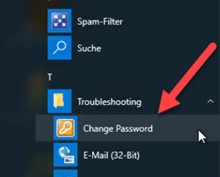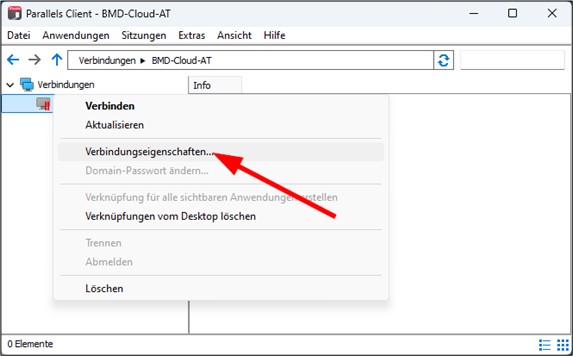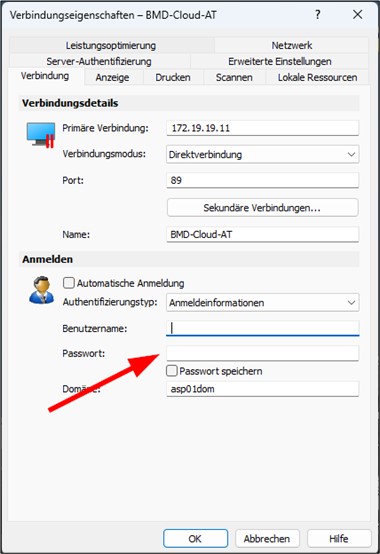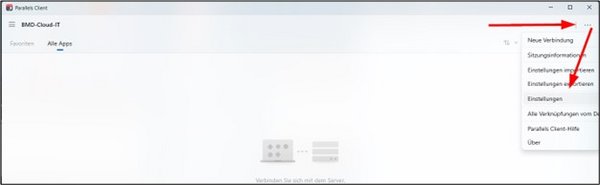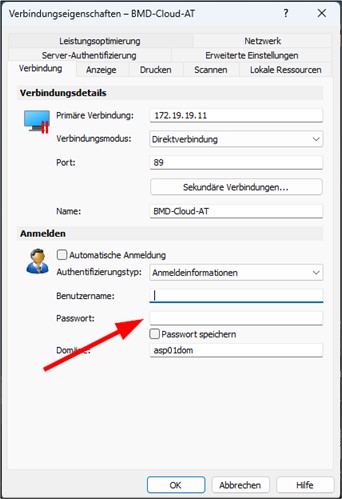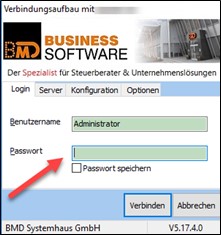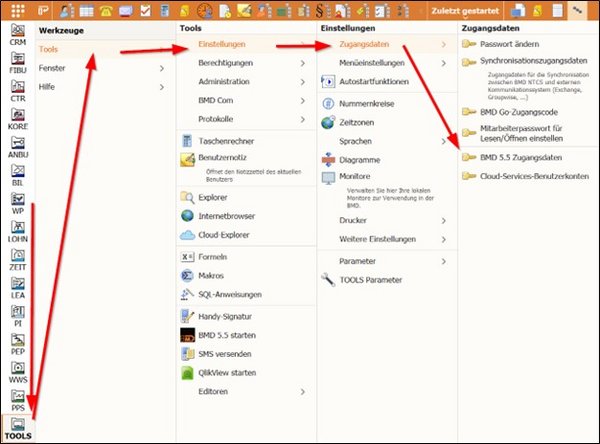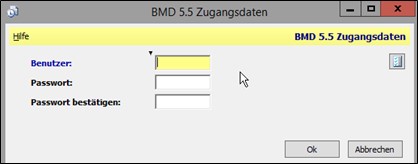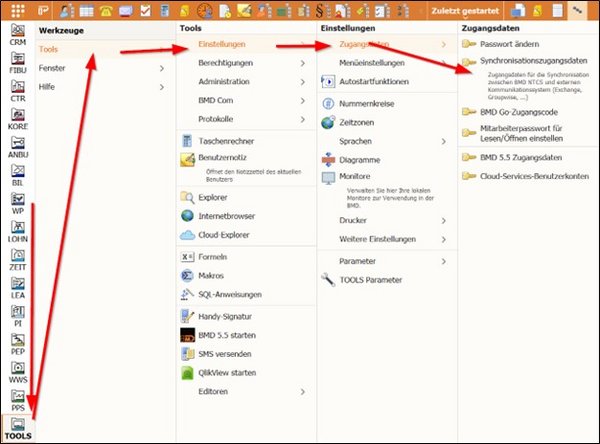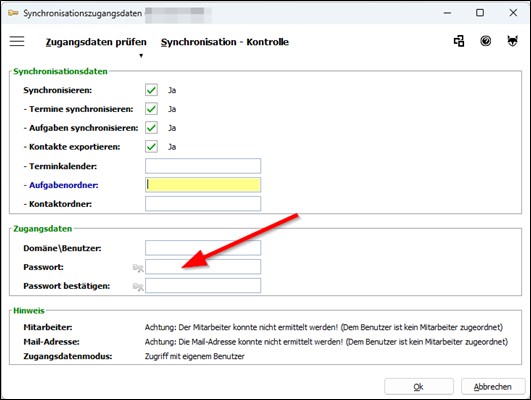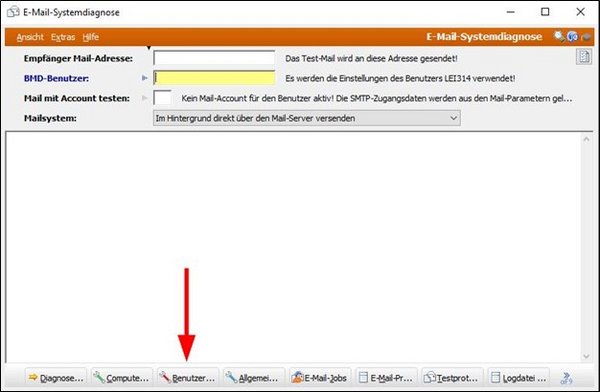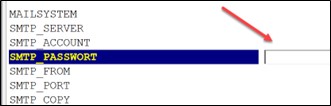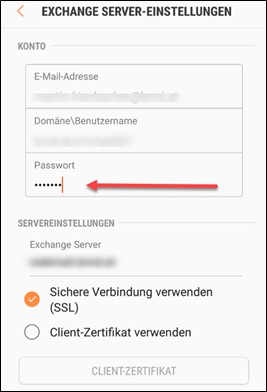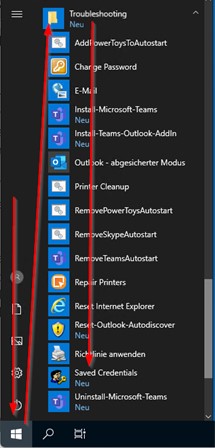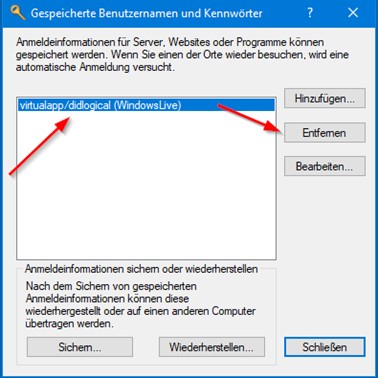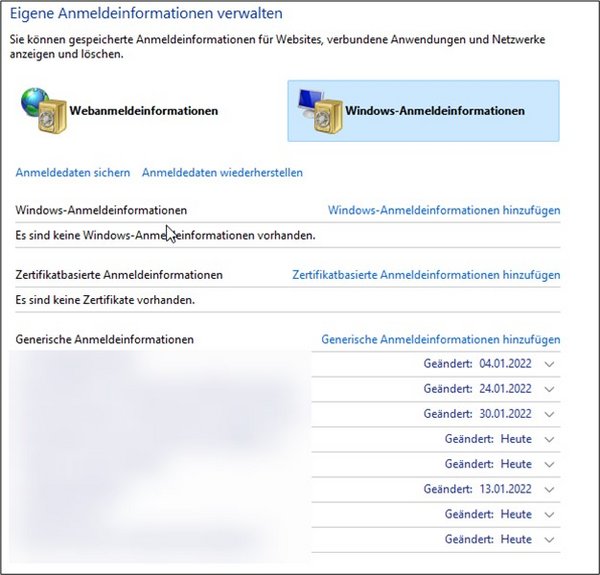1. Changing your password in the BMD Cloud environment
This technical documentation illustrates how to change your password in the BMD Cloud environment.
PLEASE NOTE!
This password is not the password that you use to log in to your computer!
RECOMMENDATION!
If you need to change the local password on your computer, you should also change the password for your BMD Cloud environment.
1.1. Windows
- On your Cloud Desktop, you can find the “Change Password” icon.
- You can also click on START in the bottom left corner (Windows button) → “Troubleshooting” and select “Change Password”.
- Alternatively, you can also use the keyboard shortcut Ctrl+Alt+End
and then click on “Change password”. - Enter your old password and the new password underneath in the dialogue box that opens.
- You will need the new password to log in to the BMD Cloud system (Parallels Client or formerly 2X) and to start BMD 5.5 with the NetSpeed client.
Password guidelines
The new password must comply with the following guidelines:
- The password must not contain the user's account name or more than two consecutive characters of the user's full name.
- The password must consist of at least twelve characters.
- The password must be changed after a year at the latest.
- The password must contain characters from three of the following categories:
- Uppercase letters (A to Z)
- Lowercase letters (a to z)
- Numbers (0 to 9)
- Non-alphabetic characters (e.g.: !, $, #, %)
2. Adjusting settings/passwords
Please note that after changing your BMD Cloud password, you may still need to check or adjust the following settings. The new password must be stored for the program parts or features you use.

2.1. Parallels Client
- In the Parallels Client (formerly 2X), you have to store the new password in the connection properties.
2.3. BMD NTCS
If you use the following functions in BMD NTCS, you will also need to update your login details for these functions.
2.7. Checking the locally stored login details of your computer
Please check on your local computer whether you have connected a network drive to the BMD Cloud and saved the password there. If not, please disconnect and reconnect the drive with your new password.
Also check on your local computer whether an old password is stored in your saved login details.
Control panel → User accounts → Manage your credentials