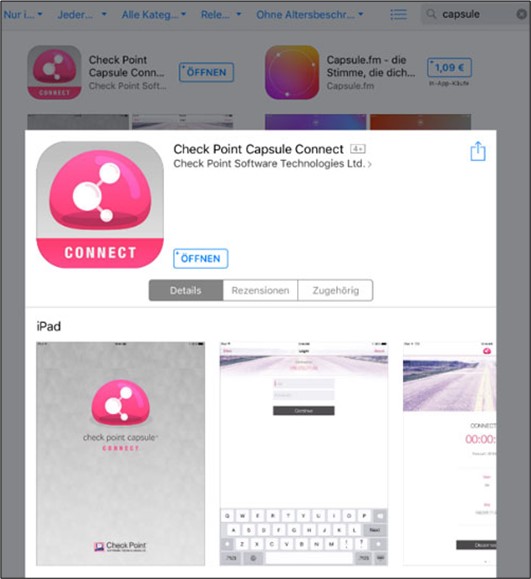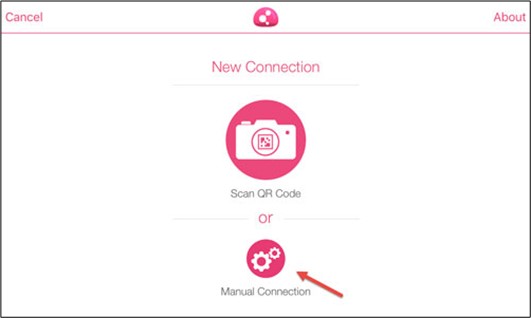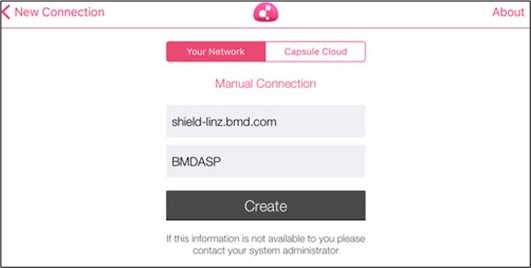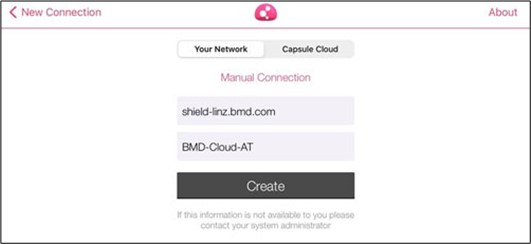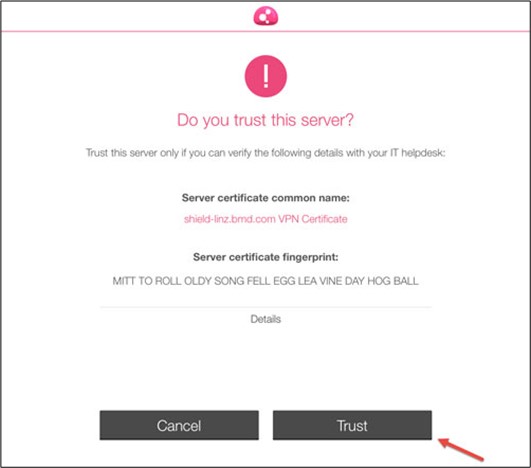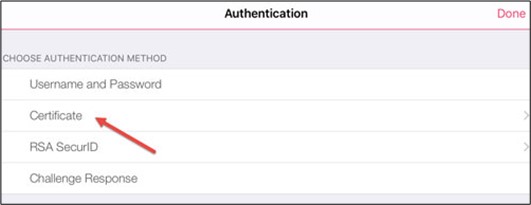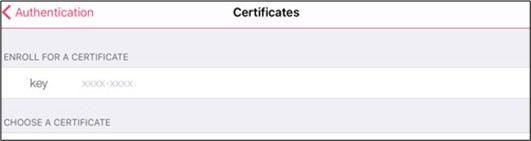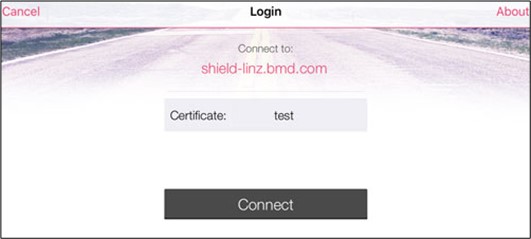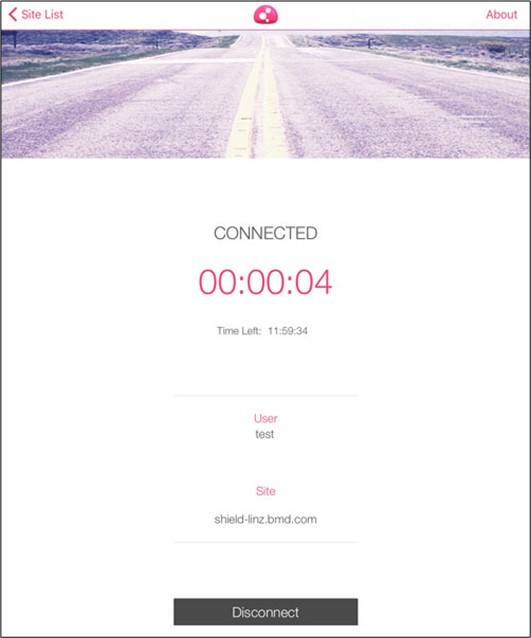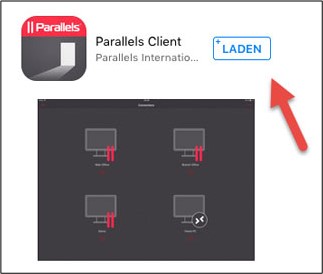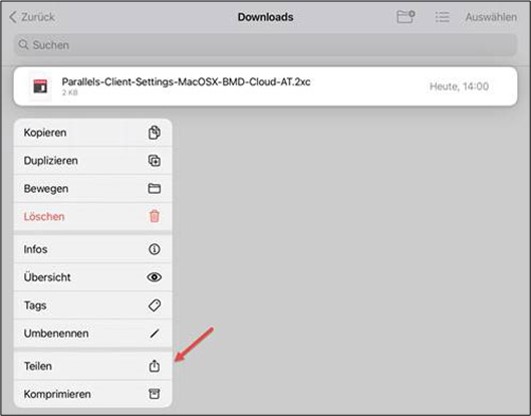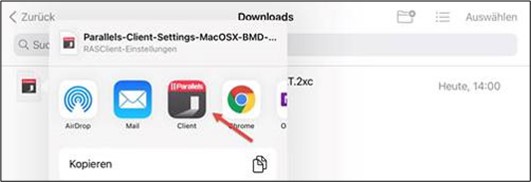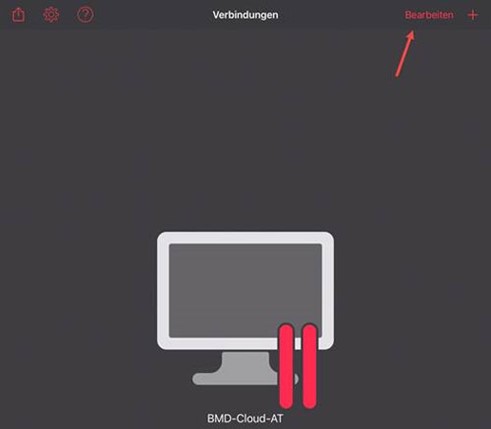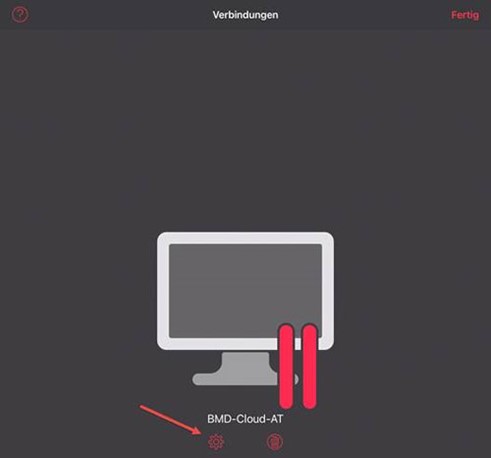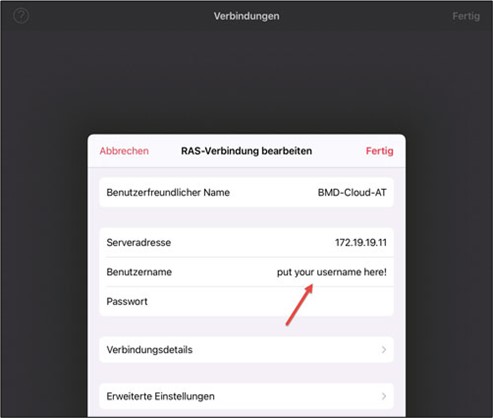Now, you can select the authentication mode. Tap on “Certificate” and enter the reg key you were provided with (if you have not yet received the key, please contact the BMD tech team at technik@bmd.at).
After you successfully entered the key, enrolling starts:
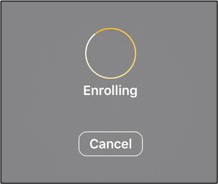
After installing the app, you have to download the settings from the BMD FTP server and import them.
To do this, download the following file on your iPad or iPhone:
https://ftp.bmd.com/BMD-Cloud/mac-osx/Parallels-Client-Settings-MacOSX-BMD-Cloud-AT.2xc